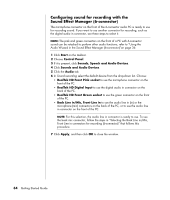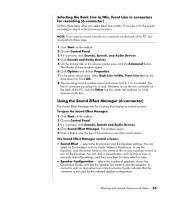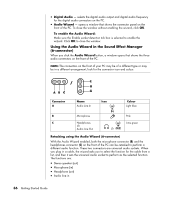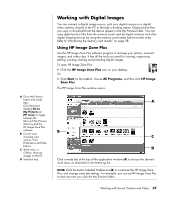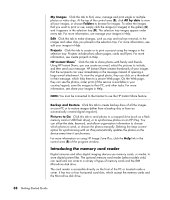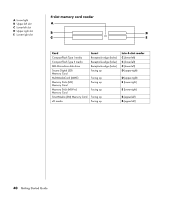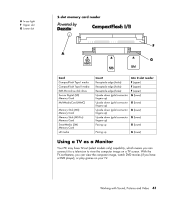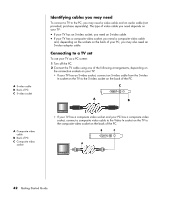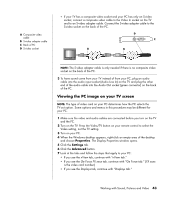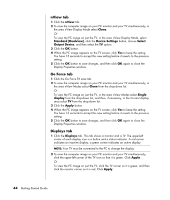HP HP-380467-003 Getting Started Guide - Page 45
Working with the Safely Remove Hardware utility, Using the memory card reader
 |
UPC - 846084030171
View all HP HP-380467-003 manuals
Add to My Manuals
Save this manual to your list of manuals |
Page 45 highlights
Card CompactFlash™ Type I media CompactFlash Type II media IBM Microdrive disk drive Secure Digital (SD) Memory Card MultiMediaCard (MMC) Memory Stick® (MS) Memory Card Memory Stick (MS-Pro) Memory Card SmartMedia™ (SM) Memory Card xD media 4-slot reader Lower-left slot Lower-left slot Lower-left slot Upper-right slot Upper-right slot Lower-right slot Lower-right slot Upper-left slot Upper-left slot 2-slot reader Upper slot Upper slot Upper slot Lower slot Lower slot Lower slot Lower slot Lower slot Lower slot You can place media in one or more of the card slots and use each media independently. Place only one piece of media in a slot at one time. Each card slot has its own drive letter and icon. When you insert media, the display label may change to the title of the media, if the title is present. Working with the Safely Remove Hardware utility CAUTION: Do not click Stop in the Safely Remove Hardware window with the USB Mass Storage Device selected. Doing so removes the operating system recognition of the memory card reader from your PC; you must restart the PC to see your memory card reader again. If you open the Safely Remove Hardware window by mistake, click Close. Using the memory card reader NOTE: CompactFlash and Microdrive are keyed and cannot be inserted incorrectly. Insert the receptacle edge (holes) of this media into the slot. For the two-slot reader, the Secure Digital (SD) card, the MultiMediaCard (MMC), and the Memory Stick (MS or MS-Pro) cards must be inserted upside down (gold connector fingers facing up). Note the direction of the notched corner on the media. 1 Insert the media into the card slot until it stops. The in-use light (A) on the card reader lights, and the PC automatically detects the media. 2 The PC opens a window so you can use the media contents. You can copy files from or to the media. 3 When you are finished, right-click the drive icon, select Eject, check that the in-use light is on but not blinking, and then remove the media. A steady light indicates that the PC is not reading or writing the media. WARNING: Do not try to remove media when the in-use light is blinking. Doing so may cause loss of data. Working with Sound, Pictures and Video 39