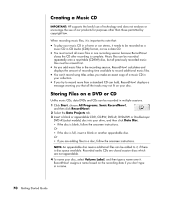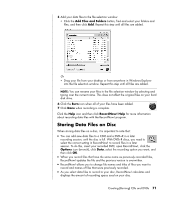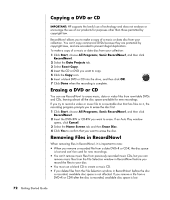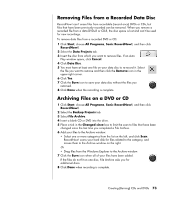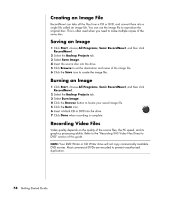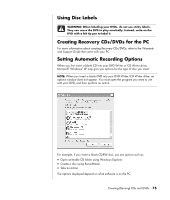HP HP-380467-003 Getting Started Guide - Page 80
Creating an Image File, Saving an Image, Burning an Image, Recording Video Files
 |
UPC - 846084030171
View all HP HP-380467-003 manuals
Add to My Manuals
Save this manual to your list of manuals |
Page 80 highlights
Creating an Image File RecordNow! can take all the files from a CD or DVD, and convert them into a single file called an image file. You can use the image file to reproduce the original disc. This is often used when you need to make multiple copies of the same disc. Saving an Image 1 Click Start, choose All Programs, Sonic RecordNow!, and then click RecordNow!. 2 Select the Backup Projects tab. 3 Select Save Image. 4 Insert the source disc into the drive. 5 Click Browse to set the destination and name of the image file. 6 Click the Save icon to create the image file. Burning an Image 1 Click Start, choose All Programs, Sonic RecordNow!, and then click RecordNow!. 2 Select the Backup Projects tab. 3 Select Burn Image. 4 Click the Browse button to locate your saved image file. 5 Click the Burn icon. 6 Insert a blank CD or DVD into the drive. 7 Click Done when recording is complete. Recording Video Files Video quality depends on the quality of the source files, the PC speed, and its graphics processing ability. Refer to the "Recording VHS Video Files Direct to DVD" section of this guide. NOTE: Your DVD Writer or CD Writer drive will not copy commercially available DVD movies. Most commercial DVDs are encoded to prevent unauthorised duplication. 74 Getting Started Guide