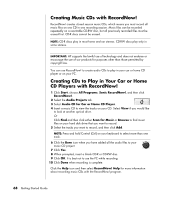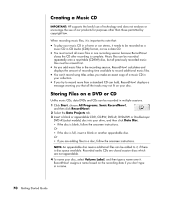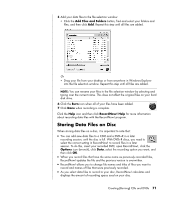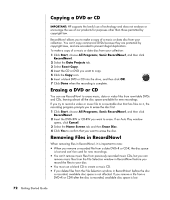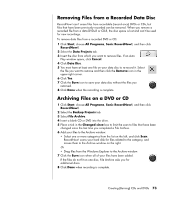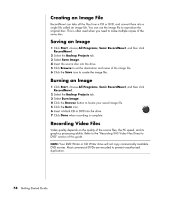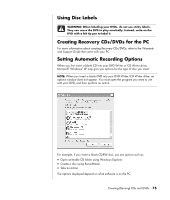HP HP-380467-003 Getting Started Guide - Page 77
Storing Data Files on Disc
 |
UPC - 846084030171
View all HP HP-380467-003 manuals
Add to My Manuals
Save this manual to your list of manuals |
Page 77 highlights
5 Add your data files to the file selection window: • Click the Add Files and Folders button, find and select your folders and files, and then click Add. Repeat this step until all files are added. Or • Drag your file from your desktop or from anywhere in Windows Explorer into the file selection window. Repeat this step until all files are added. NOTE: You can rename your files in the file selection window by selecting and typing over the current name. This does not affect the original files on your hard disk drive. 6 Click the Burn icon when all of your files have been added. 7 Click Done when recording is complete. Click the Help icon and then click RecordNow! Help for more information about recording data files with the RecordNow! program. Storing Data Files on Disc When storing data files on a disc, it is important to note that: • You can add new data files to a CD-R and a DVD+R in a later recording session, until the disc is full. With DVD+R discs, you need to select the correct setting in RecordNow! to record files in a later session. To do this, insert your recorded DVD, open RecordNow!, click the Options icon (wrench), click Data, select the recording option you want, and then click OK. • When you record files that have the same name as previously recorded files, RecordNow! updates the file and the previous version is overwritten. • RecordNow! allows you to change file names and titles of files you want to record and names of files that were previously recorded. • As you select data files to record to your disc, RecordNow! calculates and displays the amount of recording space used on your disc. Creating (Burning) CDs and DVDs 71