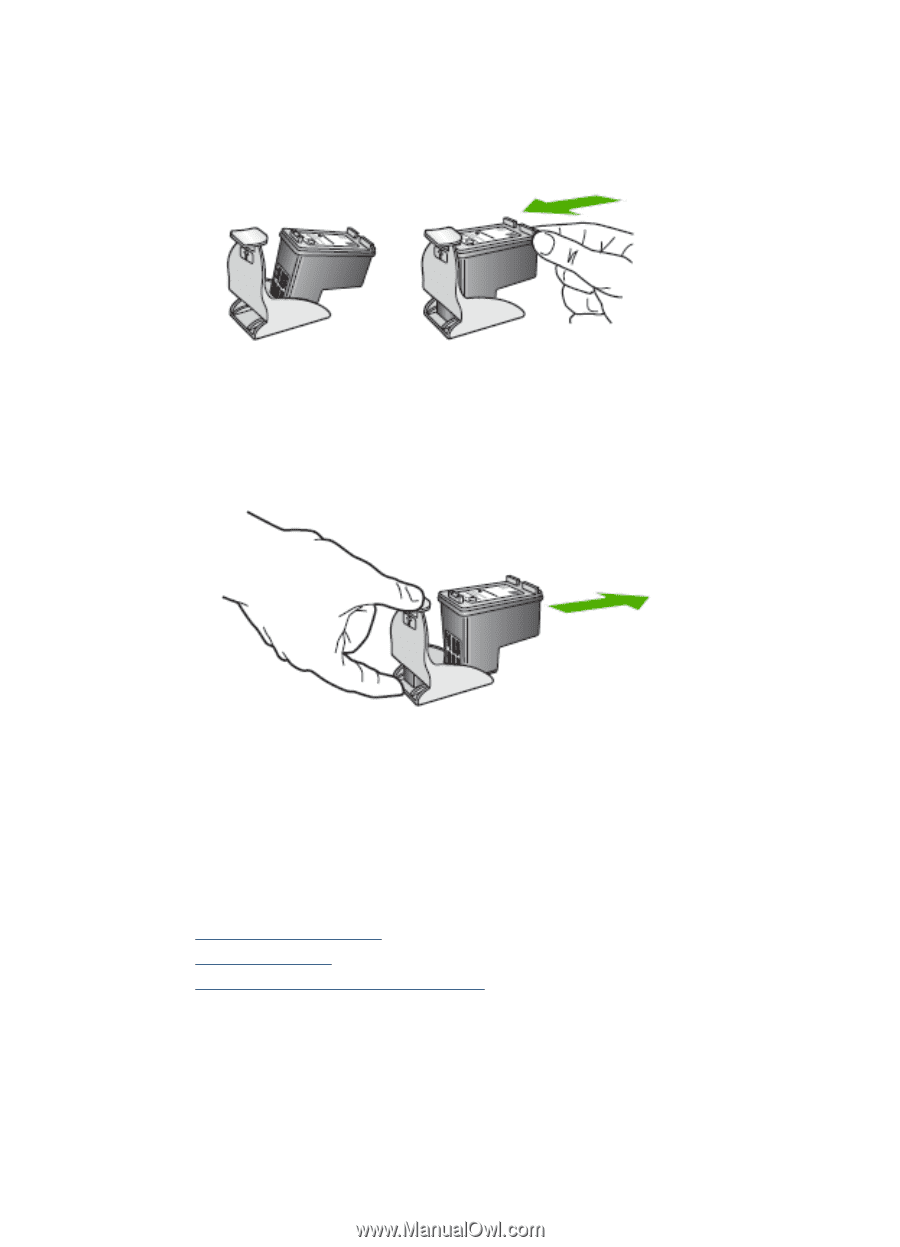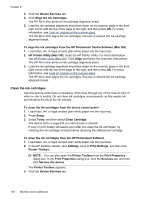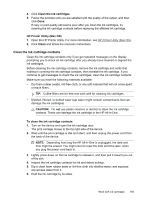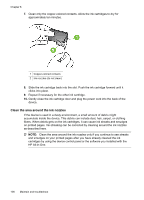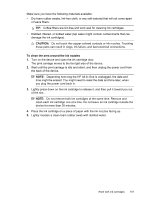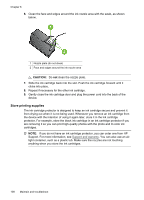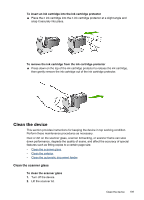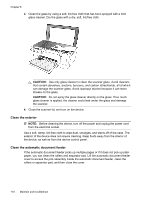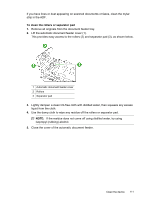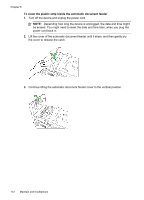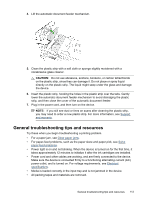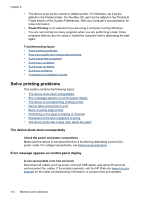HP J4580 User Guide - Page 113
Clean the device, Clean the scanner glass, To insert an ink cartridge into the ink cartridge protector
 |
UPC - 883585633531
View all HP J4580 manuals
Add to My Manuals
Save this manual to your list of manuals |
Page 113 highlights
To insert an ink cartridge into the ink cartridge protector ▲ Place the n ink cartridge into the n ink cartridge protector at a slight angle and snap it securely into place. To remove the ink cartridge from the ink cartridge protector ▲ Press down on the top of the ink cartridge protector to release the ink cartridge, then gently remove the ink cartridge out of the ink cartridge protector. Clean the device This section provides instructions for keeping the device in top working condition. Perform these maintenance procedures as necessary. Dust or dirt on the scanner glass, scanner lid backing, or scanner frame can slow down performance, degrade the quality of scans, and affect the accuracy of special features such as fitting copies to a certain page size. • Clean the scanner glass • Clean the exterior • Clean the automatic document feeder Clean the scanner glass To clean the scanner glass 1. Turn off the device. 2. Lift the scanner lid. Clean the device 109