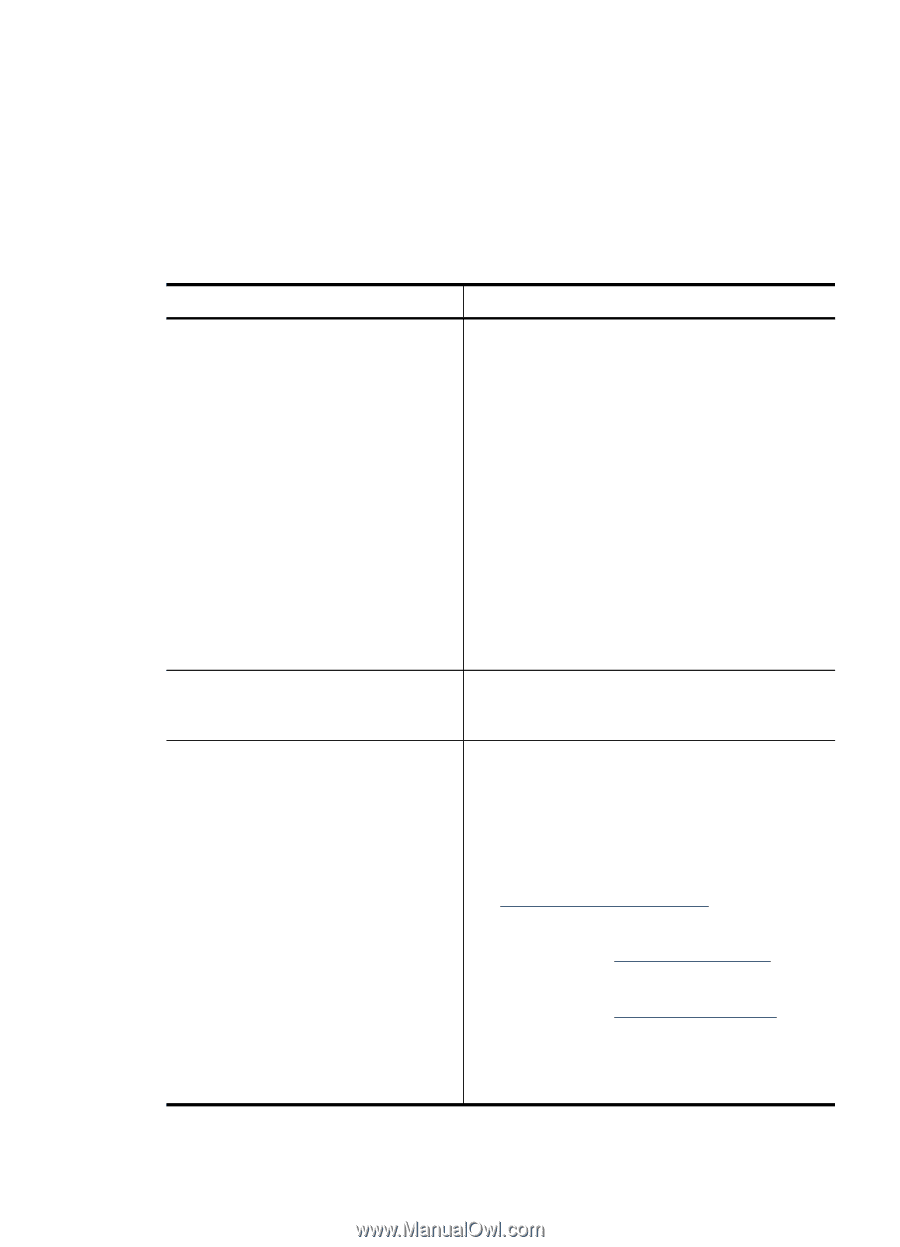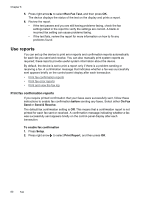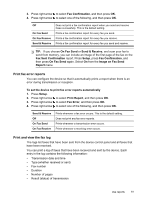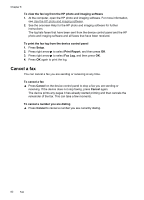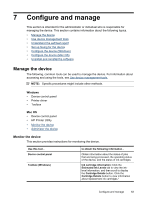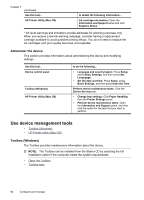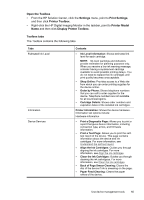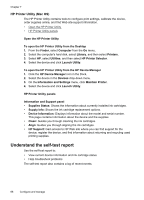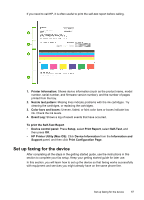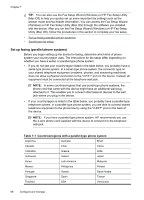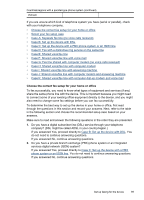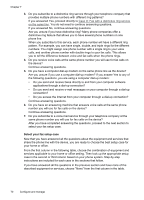HP J4580 User Guide - Page 69
Open the Toolbox, Toolbox tabs, From the HP Solution Center, click - printer not printing
 |
UPC - 883585633531
View all HP J4580 manuals
Add to My Manuals
Save this manual to your list of manuals |
Page 69 highlights
Open the Toolbox • From the HP Solution Center, click the Settings menu, point to Print Settings, and then click Printer Toolbox. • Right-click the HP Digital Imaging Monitor in the taskbar, point to Printer Model Name and then click Display Printer Toolbox. Toolbox tabs The Toolbox contains the following tabs. Tabs Estimated Ink Level Information Device Services Contents • Ink Level Information: Shows estimated ink level for each cartridge. NOTE: Ink level warnings and indicators provide estimates for planning purposes only. When you receive a low-ink warning message, consider having a replacement cartridge available to avoid possible printing delays. You do not need to replace the ink cartridges until print quality becomes unacceptable. • Shop Online: Provides access to a Web site from which you can order printing supplies for the device online. • Order by Phone: Shows telephone numbers that you can call to order supplies for the device. Telephone numbers are not available for all countries/regions. • Cartridge Details: Shows order numbers and expiration dates of the installed ink cartridges. Printer Information: Shows the device hardware. Information tab options include: Hardware information • Print a Diagnostic Page: Allows you to print a report that gives device information, including connection type, errors, and firmware information. • Print a Test Page: Allows you to print the selftest report of the device. This page contains information about the device and ink cartridges. For more information, see Understand the self-test report. • Align the Ink Cartridges: Guides you through aligning the ink cartridges. For more information, see Align the ink cartridges. • Clean the Ink Cartridges: Guides you through cleaning the ink cartridgeys. For more information, see Clean the ink cartridges. • Back of Page Smear Cleaning: Cleans the ribs of the device if ink is smearing on the page. • Paper Feed Cleaning: Cleans the paper rollers of the device. Use device management tools 65