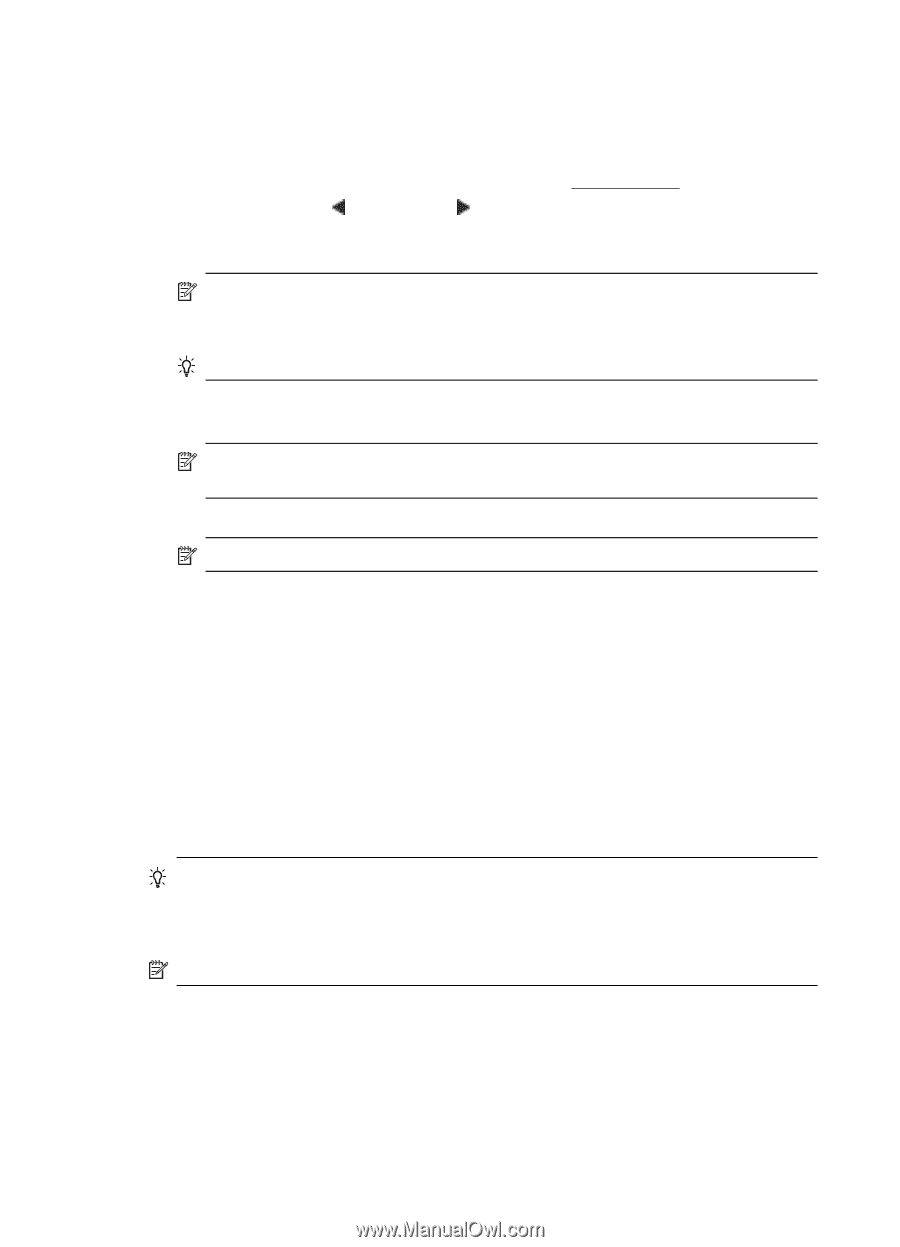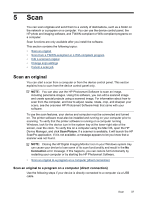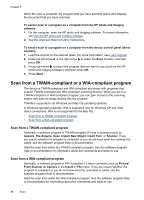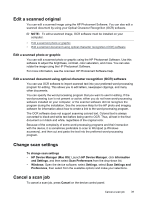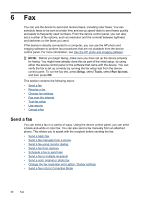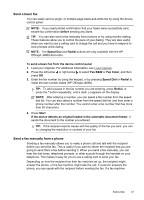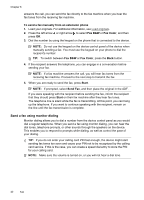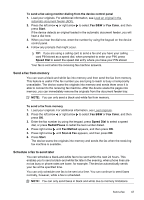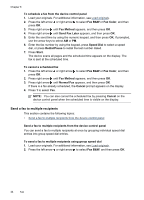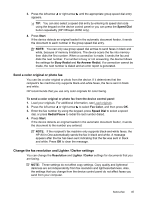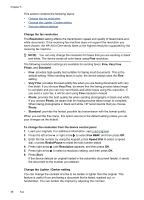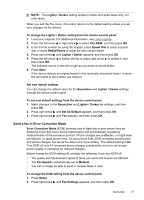HP J4580 User Guide - Page 46
Send a fax using monitor dialing, To send a fax manually from an extension phone, Fax B&W - all in one manual
 |
UPC - 883585633531
View all HP J4580 manuals
Add to My Manuals
Save this manual to your list of manuals |
Page 46 highlights
Chapter 6 answers the call, you can send the fax directly to the fax machine when you hear the fax tones from the receiving fax machine. To send a fax manually from an extension phone 1. Load your originals. For additional information, see Load originals. 2. Press the left arrow or right arrow to select Fax B&W or Fax Color, and then press OK. 3. Dial the number by using the keypad on the phone that is connected to the device. NOTE: Do not use the keypad on the device control panel of the device when manually sending a fax. You must use the keypad on your phone to dial the recipient's number. TIP: To switch between Fax B&W or Fax Color, press the Back button. 4. If the recipient answers the telephone, you can engage in a conversation before sending your fax. NOTE: If a fax machine answers the call, you will hear fax tones from the receiving fax machine. Proceed to the next step to transmit the fax. 5. When you are ready to send the fax, press Start. NOTE: If prompted, select Send Fax, and then place the original in the ADF. If you were speaking with the recipient before sending the fax, inform the recipient that they should press Start on their fax machine after they hear fax tones. The telephone line is silent while the fax is transmitting. At this point, you can hang up the telephone. If you want to continue speaking with the recipient, remain on the line until the fax transmission is complete. Send a fax using monitor dialing Monitor dialing allows you to dial a number from the device control panel as you would dial a regular telephone. When you send a fax using monitor dialing, you can hear the dial tones, telephone prompts, or other sounds through the speakers on the device. This enables you to respond to prompts while dialing, as well as control the pace of your dialing. TIP: If you do not enter your calling card PIN fast enough, the device might start sending fax tones too soon and cause your PIN not to be recognized by the calling card service. If this is the case, you can create a speed dial entry to store the PIN for your calling card. NOTE: Make sure the volume is turned on, or you will not hear a dial tone. 42 Fax