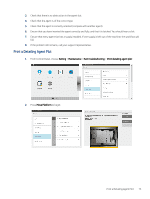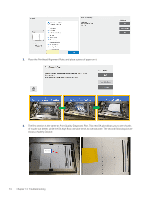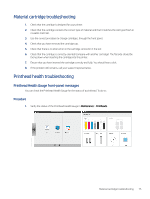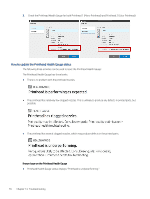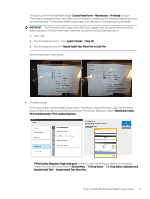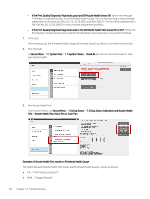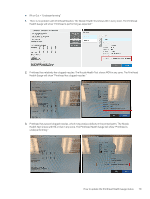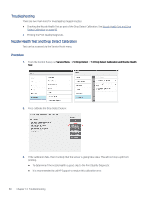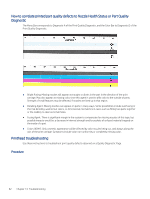HP Jet Fusion 300 User Guide - Page 84
If the Print Quality Diagnostic looks bad or the DA Nozzle Health Test shows RA or OUT
 |
View all HP Jet Fusion 300 manuals
Add to My Manuals
Save this manual to your list of manuals |
Page 84 highlights
- If the Print Quality Diagnostic Page looks good and DA Nozzle Health shows OK: Ignore the message "Printhead is underperforming" in the Printhead Health Gauge. This is a firmware bug in new printhead replacement in firmware VULCAN_05_19_35.26 (BD5) and after (BD5.1). The fix will be implemented in FW VULCAN_06_20_06 (BD6) for new printhead replacement workflow. - If the Print Quality Diagnostic Page looks bad or the DA Nozzle Health Test shows RA or OUT: Follow the Print Quality Troubleshooting Guide and Run Printhead Recovery Routines to recover the Printhead. 1. Print a job. After printing a job, the Printhead Health Gauge will be reset since Drop Detect is run before the print job. 2. Run Check All: In Service Menu > 1.1 System Test > 1.1 System Checks > Check All (Do not run Check All except for color pen nozzle health). 3. Run Nozzle Health Test: From Control Panel, run Service Menu > 7.0 Drop Detect > 7.3 Drop Detect Calibration and Nozzle Health Test > Nozzle Health Test: Mono Pen or Color Pen. Examples of Nozzle Health Test results vs Printhead Health Gauge The match between Nozzle Health Test results and Printhead Health Gauge is shown as follows: ● OK = "Performing as expected" ● MON = "Clogged Nozzles" 78 Chapter 14 Troubleshooting