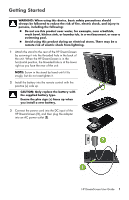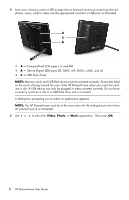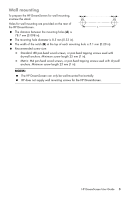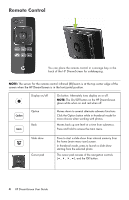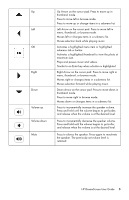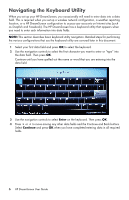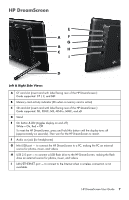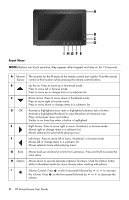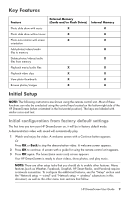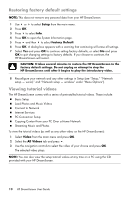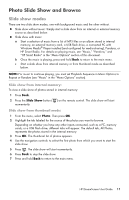HP KY616AA HP DreamScreen Wireless Connected Screen - User's Guide - Page 12
Navigating the Keyboard Utility
 |
UPC - 884420871576
View all HP KY616AA manuals
Add to My Manuals
Save this manual to your list of manuals |
Page 12 highlights
Navigating the Keyboard Utility When you set up your HP DreamScreen, you occasionally will need to enter data into a data field. This is required when you set up a wireless network configuration, a weather reporting location, or a HP DreamScreen configuration to access user accounts on Internet sites (such as Snapfish and Facebook). The HP DreamScreen has a keyboard utility that appears when you need to enter such information into data fields. NOTE: This section describes basic keyboard utility navigation. Detailed steps for performing the various configurations that use the keyboard utility are covered later in this document. 1 Select your first data field and press OK to select the keyboard. 2 Use the navigation controls to select the first character you want to enter or "type" into the data field. Then press OK. Continue until you have spelled out the name or word that you are entering into the data field. 3 Use the navigation controls to select Enter on the keyboard. Then press OK. 4 Press or to move among any other data fields and the Continue and Back buttons. Select Continue and press OK when you have completed entering data in all required fields. 6 HP DreamScreen User Guide