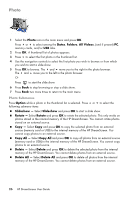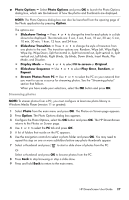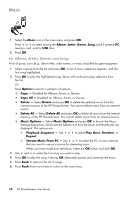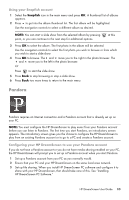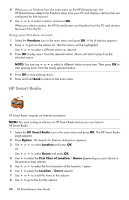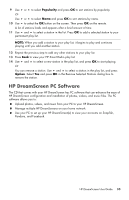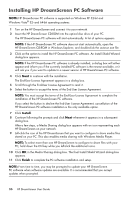HP KY616AA HP DreamScreen Wireless Connected Screen - User's Guide - Page 37
Viewing friends in your Facebook account, Save Password, Facebook, Photos, Events
 |
UPC - 884420871576
View all HP KY616AA manuals
Add to My Manuals
Save this manual to your list of manuals |
Page 37 highlights
9 Select the Save Password checkbox and click OK to avoid having to enter the password every time you start Facebook. 10 Select OK and press OK. A Facebook list of friends appears. 11 Press Back to return to the main menu. Viewing friends in your Facebook account 1 Select the Facebook icon in the main menu and press OK. The Status Updates tab is highlighted by default. Any friends who have included you in their list of contacts will appear if they have posted any public comments. 2 Use and to scroll your Facebook status updates down or up one page at a time. 3 Press Back to go back to the tabs at the top of the Facebook page. 4 Press Back again to return to the main menu. Viewing photos in your Facebook account 1 Select the Facebook icon in the main menu and press OK. 2 Press to select the Photos tab. Then press OK. A thumbnail list of your friends' profile photos (starting with you) appears. An icon appears when no profile exists for a friend. 3 Press to get into the thumbnail list. 4 Use the navigation controls to select a friend whose photos you want to view. Then press OK. NOTE: If a selected friend has not posted a photo album, a message indicating there is no album appears. 5 Use the navigation controls to select an album. Then press OK. 6 Press OK to browse the photos in the album. Or Press to start a slide show of the selected album. 7 Press Back to go up to the album view. 8 Press Back to go up to your friends' thumbnail list. 9 Press Back two more times to get to the main menu. Viewing your events in your Facebook account 1 Select the Facebook icon in the main menu and press OK. 2 Press to select the Events tab. Then press OK. Any events you have entered appear. 3 Use and to scroll through the events in the list. Or Press Back until you return to the main menu. HP DreamScreen User Guide 31