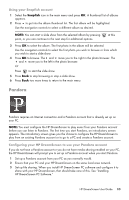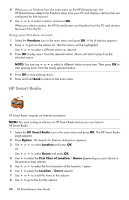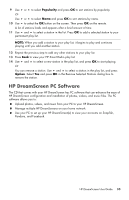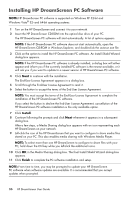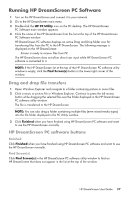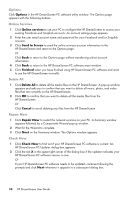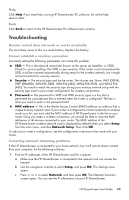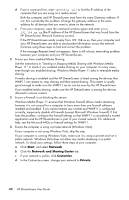HP KY616AA HP DreamScreen Wireless Connected Screen - User's Guide - Page 41
HP DreamScreen PC Software
 |
UPC - 884420871576
View all HP KY616AA manuals
Add to My Manuals
Save this manual to your list of manuals |
Page 41 highlights
9 Use or to select Popularity and press OK to sort stations by popularity. Or Use or to select Name and press OK to sort stations by name. 10 Use to select the OK button on the screen. Then press OK on the remote. A list of stations loads and appears after a brief amount of time. 11 Use and to select a station in the list. Press OK to add a selected station to your permanent play list. NOTE: When you add a station to your play list, it begins to play and continues playing until you add another station. 12 Repeat the previous step to add any other stations to your play list. 13 Press Back to view your HP Smart Radio play list. 14 Use and to select a new station in the play list, and press OK to start playing. Or You can remove a station. Use and to select a station in the play list, and press Option. Select Yes and press OK in the Remove Selected Stations dialog box to remove the station. HP DreamScreen PC Software The CD that comes with your HP DreamScreen has PC software that can enhance the ease of HP DreamScreen configuration and installation of photos, videos, and music files. The PC software allows you to: Upload photos, videos, and music from your PC to your HP DreamScreen. Manage multiple HP DreamScreens on your home network. Use your PC to set up your HP DreamScreen(s) to view your accounts on Snapfish, Pandora, and Facebook. HP DreamScreen User Guide 35