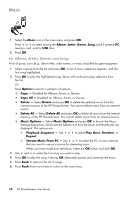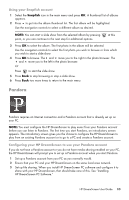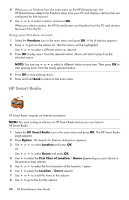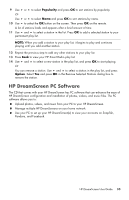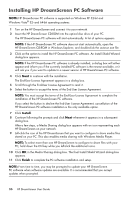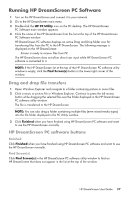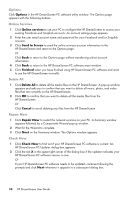HP KY616AA HP DreamScreen Wireless Connected Screen - User's Guide - Page 39
Pandora, Using your Snapfish account, Configuring your HP DreamScreen to use your Pandora account
 |
UPC - 884420871576
View all HP KY616AA manuals
Add to My Manuals
Save this manual to your list of manuals |
Page 39 highlights
Using your Snapfish account 1 Select the Snapfish icon in the main menu and press OK. A thumbnail list of albums appears. 2 Press to get into the album thumbnail list. The first album will be highlighted. Use the navigation controls to select a different album as desired. NOTE: You can start a slide show from the selected album by pressing point, or you can continue to the next step for additional options. at this 3 Press OK to select the album. The first photo in the album will be selected. Use the navigation controls to select the first photo you wish to browse or from which you wish to start a slide show. 4 Press OK to browse. The and move you to the right in the photo browser. The and move you to the left in the photo browser. Or Press to start the slide show. 5 Press Back to stop browsing or stop a slide show. 6 Press Back two more times to return to the main menu. Pandora Pandora requires an Internet connection and a Pandora account that is already set up on your PC. NOTE: You must configure the HP DreamScreen to play music from your Pandora account before you can listen to Pandora. The first time you start Pandora, an introductory screen appears. The introductory screen gives you the choice to configure the HP DreamScreen to play from an existing Pandora account or to go to a PC and create a Pandora account. Configuring your HP DreamScreen to use your Pandora account If you do not have a Pandora account or you do not have media sharing enabled on your PC, the HP DreamScreen will prompt you to set up a Pandora account when you start Pandora. 1 Set up a Pandora account from your PC as you normally would. 2 Ensure that your PC and your HP DreamScreen on the same local area network. 3 Set up file sharing. When you install HP DreamScreen PC software and configure it to share with your HP DreamScreen, that should take care of this. See "Installing HP DreamScreen PC Software." HP DreamScreen User Guide 33