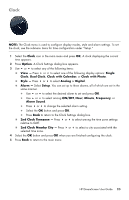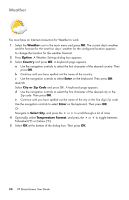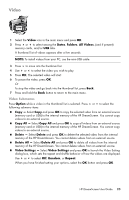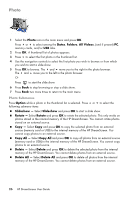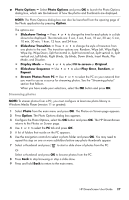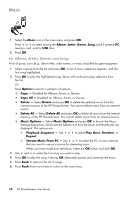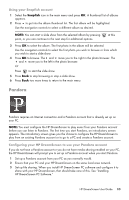HP KY616AA HP DreamScreen Wireless Connected Screen - User's Guide - Page 34
Music, Stream Music From PC
 |
UPC - 884420871576
View all HP KY616AA manuals
Add to My Manuals
Save this manual to your list of manuals |
Page 34 highlights
Music 1 Select the Music icon in the main menu and press OK. Press or to select among the Album, Artist, Genre, Song, (and if present) PC, memory card, and/or USB tabs. 2 Press OK. For Albums, Artists, Genres, and Songs A list of group icons (e.g., album titles, artist names, or music classified by genre) appears. 1 Select a group from the list and press OK. A list of music selections appears, with the first song highlighted. 2 Press OK to play the highlighted song. Music will continue to play selections from the list. Or Press Option to launch a submenu of options. Copy - Disabled for Albums, Artists, or Genres. Copy All - Disabled for Albums, Artists, or Genres. Delete - Select Delete and press OK to delete the selected music from the internal memory of the HP DreamScreen. You cannot delete music from an external source. Delete All - Select Delete All and press OK to delete all music from the internal memory of the HP DreamScreen. You cannot delete music from an external source. Music Options - Select Music Options and press OK to launch the Music Settings dialog box, which sets the behavior of how the music and thumbnails are displayed. The options are: Playback Sequence - Use or to select Play Once, Random, or Repeat. Stream Music From PC - Use or to select the PC on your network that you want to use as a source for streaming music. When you have made your selections, select the OK button and click OK. 3 Use and to select the first song you wish to play. 4 Press OK to play the song. Pressing OK alternately pauses and continues the music. 5 Press Back to return to the list of songs. 6 Press Back three more times to return to the main menu. 28 HP DreamScreen User Guide