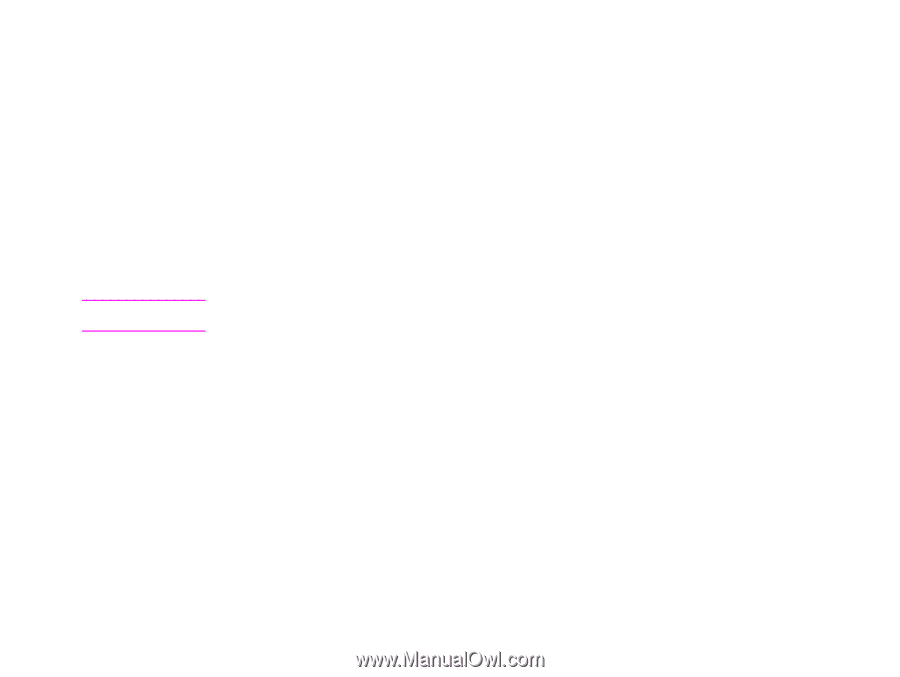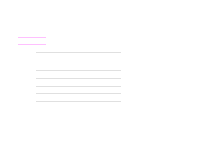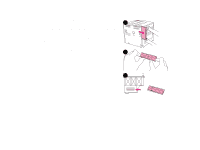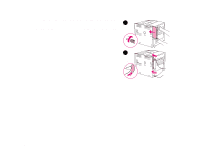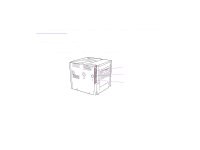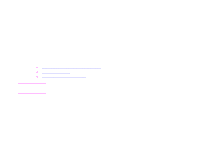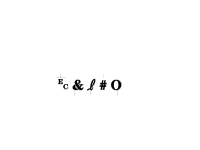HP LaserJet 9000 HP LaserJet 9000 series printer User Guide - Page 204
Checking memory installation, Appendix C, Printer memory and expansion
 |
View all HP LaserJet 9000 manuals
Add to My Manuals
Save this manual to your list of manuals |
Page 204 highlights
Appendix C Printer memory and expansion 204 Checking memory installation Follow this procedure to verify that DIMMs are installed correctly: 1 Check that the printer control panel displays READY when the printer is turned on. If an error message appears, a DIMM might have been incorrectly installed. 2 Press 22 on the numeric keypad. The configuration page prints. 3 Check the memory section on the configuration page and compare it to the configuration page printed before the DIMM installation. If the amount of memory has not increased, one of the following situations might have occurred: Š The DIMM might not be installed correctly. Repeat the installation procedure. Š The DIMM might be defective. Try a new DIMM, or try installing the DIMM in a different slot. Note If you installed a printer language (personality), check the Installed Personalities and Options section on the configuration page. This area should list the new printer language. Checking memory installation