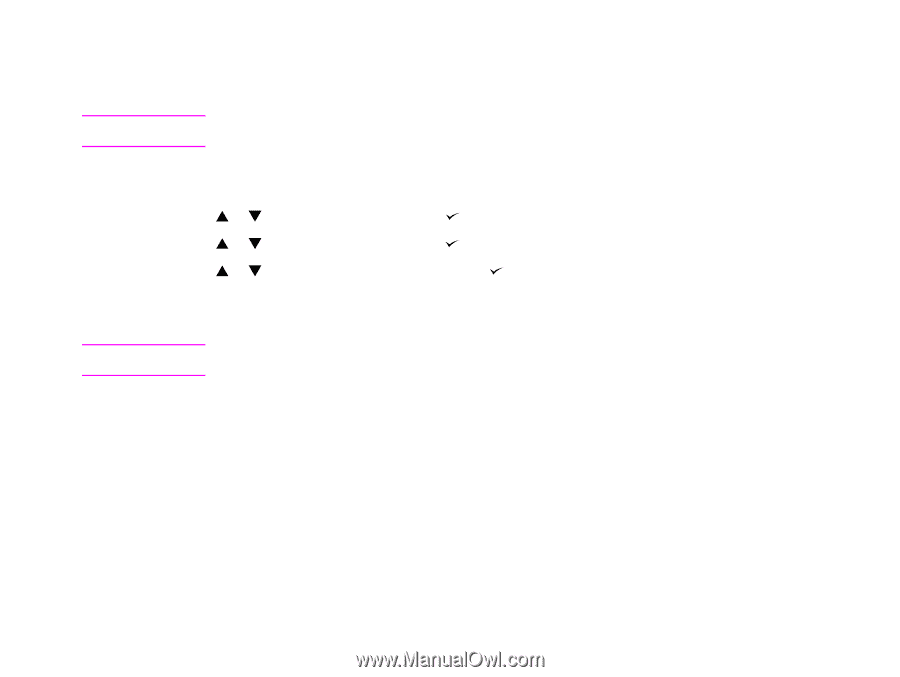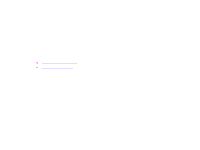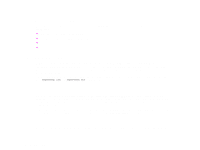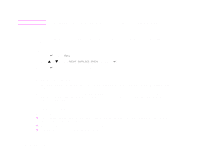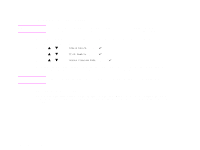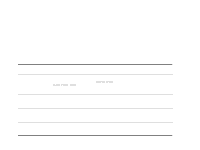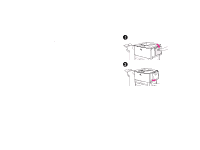HP LaserJet 9000 HP LaserJet 9000 series printer User Guide - Page 80
Using the printer cleaning Shaking the print cartridge, Config Device, Print Quality
 |
View all HP LaserJet 9000 manuals
Add to My Manuals
Save this manual to your list of manuals |
Page 80 highlights
Chapter 4 Printer maintenance 80 Note Using the printer cleaning page To ensure good print quality with certain types of paper, use the cleaning page every time the print cartridge is replaced. If the cleaning page is frequently needed, try a different type of paper. If toner specks appear on the front or back side of your print jobs, follow the procedure below. From the printer control panel: 1 Use or to select Config Device and press . 2 Use or to select Print Quality and press . 3 Use or to select Create Cleaning Page and press . 4 When toner has been cleaned from inside the printer, shiny black spots will appear on the page black strip. If white spots appear on the black strip, print another cleaning page. Note In order for the cleaning page to work properly, print the cleaning page on copier grade paper (not bond or rough paper). Shaking the print cartridge When you install a print cartridge for the first time, gently shake it from side to side to distribute the toner evenly inside the cartridge. Due to the new cartridge design, this is the only time you will need to shake the cartridge. Print cartridge conditions