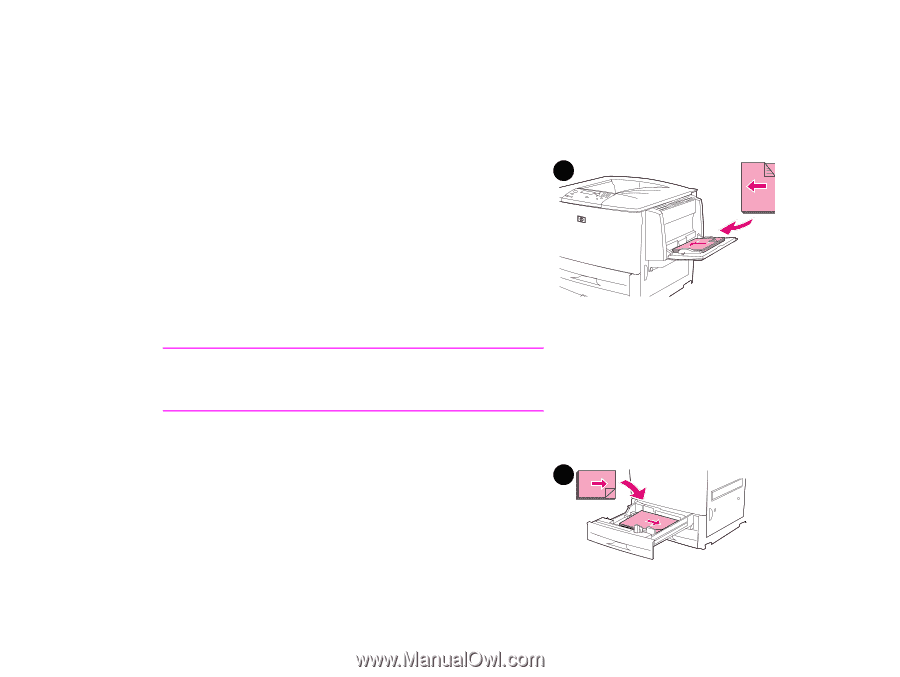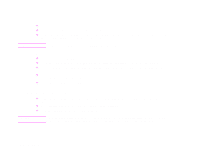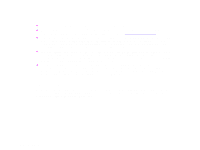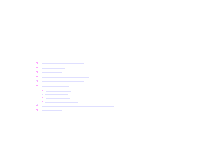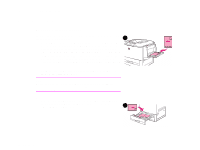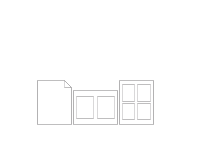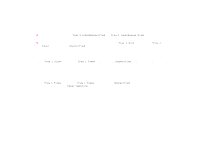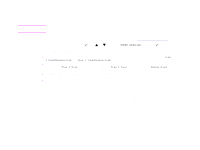HP LaserJet 9000 HP LaserJet 9000 series printer User Guide - Page 53
Different first To print a different first
 |
View all HP LaserJet 9000 manuals
Add to My Manuals
Save this manual to your list of manuals |
Page 53 highlights
Chapter 3 Advanced printing tasks 53 Different first page To print a different first page Follow these instructions for printing a first page that is different from other pages in the print job. 1 1 For Windows, select "Use different paper for first page" in your printer driver. Choose optional Tray 1 (or manual feed) for the first page and one of the other trays for the remaining pages. Place the paper for the first page in optional Tray 1. (For manual feed, place paper in optional Tray 1 after the job is sent to the printer and the printer requests paper.) For loading optional Tray 1, place the paper with the side to be printed up, the top of the page facing the rear of the printer. For Macintosh computers, select "First from" and "Remaining from" in the print dialog box. Note Where and how you make selections depends on your software application or associated printer driver. (Some options may only be available through the printer driver.) 2 Load the paper for the remaining pages of the document into another tray. You may select the first and remaining pages by type of paper. For more information, see "Printing by type and size of paper" on page 57. 2 Different first page