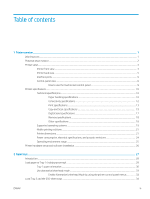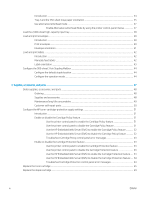Additional copy tasks
.............................................................................................................................................................
86
6
Scan
..........................................................................................................................................................................................................
87
Set up Scan to Email
..............................................................................................................................................................
88
Introduction
........................................................................................................................................................
88
Before you begin
...............................................................................................................................................
88
Step one: Access the HP Embedded Web Server (EWS)
.............................................................................
88
Step two: Configure the Network Identification settings
............................................................................
89
Step three: Configure the Scan to Email feature
..........................................................................................
90
Method one: Basic configuration using the Email Setup Wizard
...........................................
90
Method two: Advanced configuration using the Email Setup
................................................
93
Step four: Configure the Quick Sets (optional)
.............................................................................................
97
Step five: Set up Scan to Email to use Office 365 Outlook (optional)
.......................................................
98
Introduction
...................................................................................................................................
98
Configure the outgoing email server (SMTP) to send an email from an Office 365
Outlook account
............................................................................................................................
98
Set up Scan to Network Folder
..........................................................................................................................................
101
Introduction
......................................................................................................................................................
101
Before you begin
.............................................................................................................................................
101
Step one: Access the HP Embedded Web Server
.......................................................................................
101
Step two: Set up Scan to Network Folder
...................................................................................................
101
Method one: Use the Scan to Network Folder Wizard
..........................................................
101
Method two: Use Scan to Network Folder Setup
..................................................................
103
Step one: Begin the configuration
.......................................................................
103
Step two: Configure the Scan to Network Folder settings
..............................
103
Step three: Complete the configuration
.............................................................
110
Set up Scan to SharePoint® (Flow models only)
.............................................................................................................
111
Introduction
......................................................................................................................................................
111
Before you begin
.............................................................................................................................................
111
Step one: Access the HP Embedded Web Server (EWS)
...........................................................................
111
Step two: Enable Scan to SharePoint® and create a Scan to SharePoint Quick Set
.............................
111
Quick set scan settings and options for Scan to SharePoint®
.................................................................
113
Set up Scan to USB Drive
....................................................................................................................................................
115
Introduction
......................................................................................................................................................
115
Step one: Access the HP Embedded Web Server
.......................................................................................
115
Step two: Enable Scan to USB Drive
.............................................................................................................
115
Step three: Configure the Quick Sets (optional)
.........................................................................................
115
Default scan settings for Scan to USB Drive setup
....................................................................................
116
Default file settings for Scan to USB Drive setup
.......................................................................................
117
Scan to email
........................................................................................................................................................................
119
Introduction
......................................................................................................................................................
119
vi
ENWW