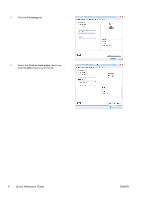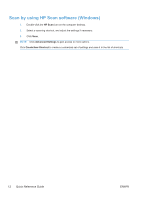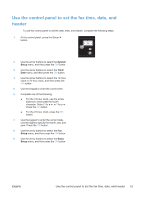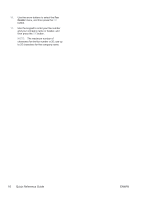HP LaserJet Pro M1536 HP LaserJet Pro M1530 - Quick Reference Guide - Page 11
Copy identification cards
 |
View all HP LaserJet Pro M1536 manuals
Add to My Manuals
Save this manual to your list of manuals |
Page 11 highlights
Copy identification cards Use the ID Copy feature to copy both sides of identification cards, or other small-size documents, onto the same side of one sheet of paper. The product prompts you to copy the first side and then to place the second side on a different area of the scanner glass and copy again. The product prints both images on the same page. 1. Load the document onto the scanner glass. 2. Press the Copy Menu button. 3. Use the arrow buttons to select the ID Copy item, and then press the OK button. 4. When prompted by the control panel display, turn the document over, place it on a different portion of the scanner glass, and then press the OK button. 5. When prompted by the control panel display, press the Start Copy button. ENWW Copy identification cards 11