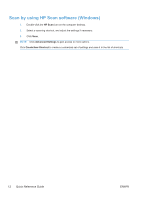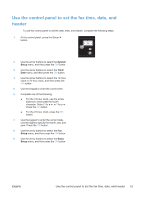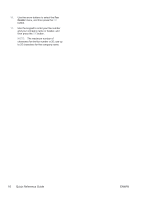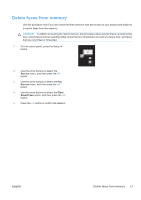HP LaserJet Pro M1536 HP LaserJet Pro M1530 - Quick Reference Guide - Page 12
Scan by using HP Scan software Windows - how to scan
 |
View all HP LaserJet Pro M1536 manuals
Add to My Manuals
Save this manual to your list of manuals |
Page 12 highlights
Scan by using HP Scan software (Windows) 1. Double-click the HP Scan icon on the computer desktop. 2. Select a scanning shortcut, and adjust the settings if necessary. 3. Click Scan. NOTE: Click Advanced Settings to gain access to more options. Click Create New Shortcut to create a customized set of settings and save it in the list of shortcuts. 12 Quick Reference Guide ENWW

Scan by using HP Scan software (Windows)
1.
Double-click the
HP Scan
icon on the computer desktop.
2.
Select a scanning shortcut, and adjust the settings if necessary.
3.
Click
Scan
.
NOTE:
Click
Advanced Settings
to gain access to more options.
Click
Create New Shortcut
to create a customized set of settings and save it in the list of shortcuts.
12
Quick Reference Guide
ENWW