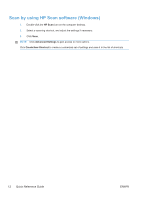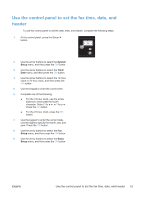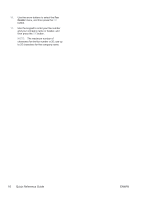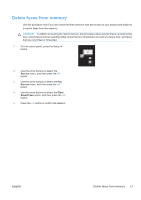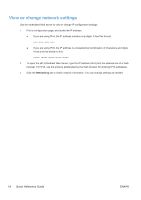HP LaserJet Pro M1536 HP LaserJet Pro M1530 - Quick Reference Guide - Page 17
Delete faxes from memory
 |
View all HP LaserJet Pro M1536 manuals
Add to My Manuals
Save this manual to your list of manuals |
Page 17 highlights
Delete faxes from memory Use this procedure only if you are concerned that someone else has access to your product and might try to reprint faxes from the memory. CAUTION: In addition to clearing the reprint memory, this procedure clears any fax that is currently being sent, unsent faxes that are pending redial, faxes that are scheduled to be sent at a future time, and faxes that are not printed or forwarded. 1. On the control panel, press the Setup button. 2. Use the arrow buttons to select the Service menu, and then press the OK button. 3. Use the arrow buttons to select the Fax Service menu, and then press the OK button. 4. Use the arrow buttons to select the Clear Saved Faxs option, and then press the OK button. 5. Press the OK button to confirm the deletion. ENWW Delete faxes from memory 17