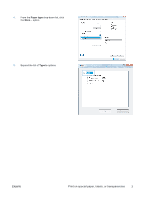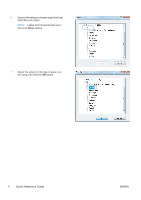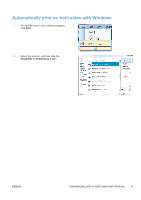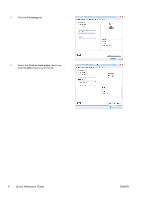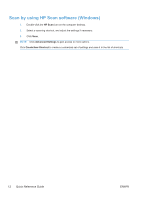HP LaserJet Pro M1536 HP LaserJet Pro M1530 - Quick Reference Guide - Page 8
Copy two-sided documents manually
 |
View all HP LaserJet Pro M1536 manuals
Add to My Manuals
Save this manual to your list of manuals |
Page 8 highlights
Copy two-sided documents manually 1. On the product control panel, press the Copy Menu button. 2. Use the arrow buttons to select the MultiPage Copy item, and then press the OK button. 3. Use the arrow buttons to select the On option, and then press the OK button to save the selection. NOTE: The factory-set default for automatic copy collation is On. 4. Load the first page of the document on the flatbed scanner. 5. Press the Start Copy button. 6. Remove the printed page from the output bin, and then place that page in Tray 1 with the top edge leading into the product and with the printed side facing down. 7. Remove the first page, and then load the second page onto the flatbed scanner. 8 Quick Reference Guide ENWW

Copy two-sided documents manually
1.
On the product control panel, press the
Copy
Menu
button.
2.
Use the arrow buttons to select the
Multi-
Page Copy
item, and then press the
OK
button.
3.
Use the arrow buttons to select the
On
option, and then press the
OK
button to save
the selection.
NOTE:
The factory-set default for
automatic copy collation is
On
.
4.
Load the first page of the document on the
flatbed scanner.
5.
Press the
Start Copy
button.
6.
Remove the printed page from the output
bin, and then place that page in Tray 1 with
the top edge leading into the product and
with the printed side facing down.
7.
Remove the first page, and then load the
second page onto the flatbed scanner.
8
Quick Reference Guide
ENWW