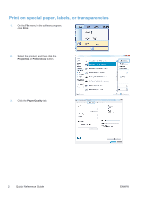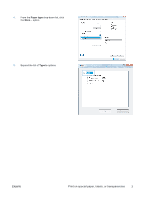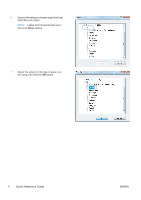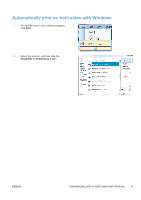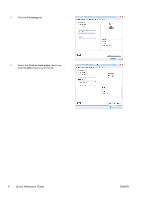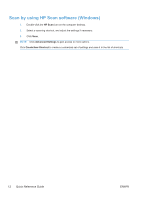HP LaserJet Pro M1536 HP LaserJet Pro M1530 - Quick Reference Guide - Page 7
Mixed, Picture, Film Photo, Optimize
 |
View all HP LaserJet Pro M1536 manuals
Add to My Manuals
Save this manual to your list of manuals |
Page 7 highlights
Set the copy quality according to the original document The following copy-quality settings are available: ● Auto: Use this setting when you are not concerned about the quality of the copy. This is the default setting. ● Mixed: Use this setting for documents that contain a mixture of text and graphics. ● Picture: Use this setting to copy non-photographic graphics. ● Film Photo: Use this setting to copy photographs. ● Text: Use this setting for documents that contain mostly text. 1. Press the Copy Menu button. 2. Use the arrow buttons to select the Optimize menu, and then press the OK button. 3. Use the arrow buttons to select a copyquality option, and then press the OK button. NOTE: The setting returns to the default value after two minutes. ENWW Set the copy quality according to the original document 7