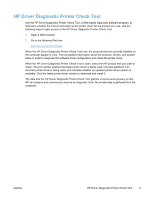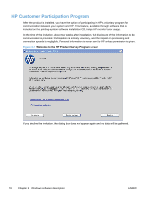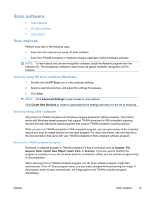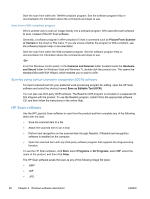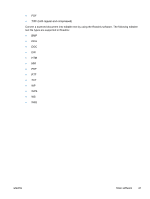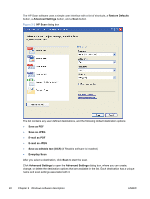HP LaserJet Pro M1536 HP LaserJet Pro M1530 - Software Technical Reference - Page 36
Restore Defaults, Advanced Settings, HP Scan, Save as PDF, E-mail as PDF, Save as editable text OCR
 |
View all HP LaserJet Pro M1536 manuals
Add to My Manuals
Save this manual to your list of manuals |
Page 36 highlights
The HP Scan software uses a simple user interface with a list of shortcuts, a Restore Defaults button, a Advanced Settings button, and a Scan button. Figure 2-2 HP Scan dialog box The list contains any user-defined destinations, and the following default destination options: ● Save as PDF ● Save as JPEG ● E-mail as PDF ● E-mail as JPEG ● Save as editable text (OCR) (if Readiris software is installed) ● Everyday Scan After you select a destination, click Scan to start the scan. Click Advanced Settings to open the Advanced Settings dialog box, where you can create, change, or delete the destination options that are available in the list. Each destination has a unique name and scan settings associated with it. 22 Chapter 2 Windows software description ENWW