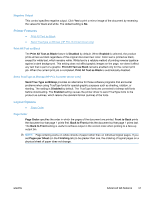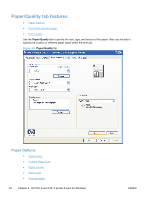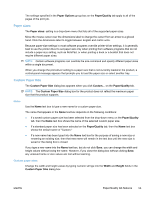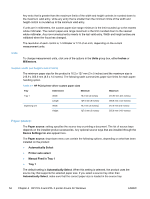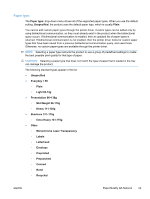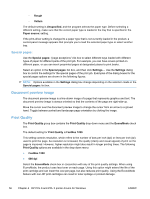HP LaserJet Pro M1536 HP LaserJet Pro M1530 - Software Technical Reference - Page 70
Special s:, Document preview image, Print Quality - toner for
 |
View all HP LaserJet Pro M1536 manuals
Add to My Manuals
Save this manual to your list of manuals |
Page 70 highlights
◦ Rough ◦ Vellum The default setting is Unspecified, and the program selects the paper type. Before selecting a different setting, make sure that the correct paper type is loaded in the tray that is specified in the Paper source: setting. If the print-driver setting is changed to a paper type that is not currently loaded in the product, a control-panel message appears that prompts you to load the selected paper type or select another tray. Special pages: Use the Special pages: ("page exceptions") list box to select different trays loaded with different types of paper for different parts of the print job. For example, you can have covers printed on different paper, or you can insert preprinted pages at designated places to print books. Select an option in the Special pages: list box, and then click Settings.... Use the Settings dialog box to control the settings for the special pages of the print job. Examples of the dialog boxes for the special pages options are shown in the following figures. NOTE: Options available in the Settings dialog box change depending on the selection made in the Special pages: list box. Document preview image The document preview image is a line-drawn image of a page that represents graphics and text. The document preview image is always oriented so that the contents of the page are right-side-up. Move the cursor over the document preview image to change the cursor from an arrow to a gloved hand. Toggle between portrait and landscape page orientation by clicking the image. Print Quality The Print Quality group box contains the Print Quality drop-down menu and the EconoMode check box. The default setting for Print Quality is FastRes 1200. This setting controls resolution, which refers to the number of dots per inch (dpi) or lines per inch (lpi) used to print the page. As resolution is increased, the quality (clarity and visual appeal) of print on the page is improved. However, higher resolution might also result in longer printing times. The following Print Quality options are available in the drop-down menu: ● FastRes 1200 ● 600 dpi Select the EconoMode check box in conjunction with any of the print quality settings. When using EconoMode, the product uses less toner on each page. Using this option might extend the life of the print cartridge and can lower the cost per page, but also reduces print quality. Using the EconoMode feature with non-HP print cartridges can result in toner spillage or product damage. 56 Chapter 4 HP PCL 6 and PCL 5 printer drivers for Windows ENWW