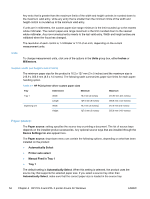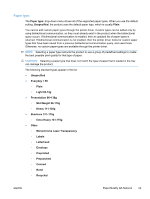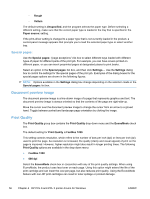HP LaserJet Pro M1536 HP LaserJet Pro M1530 - Software Technical Reference - Page 73
Document preview image, Watermarks, Watermark Details
 |
View all HP LaserJet Pro M1536 manuals
Add to My Manuals
Save this manual to your list of manuals |
Page 73 highlights
Dragging the slider-bar indicator does not yield an exact value. Instead, either use the slider-bar indicator to approximate the value and then use the arrows to refine the value, or type the value into the entry box. The following settings disable % of actual size: ● Print document on on the Effects tab is selected ● Pages per sheet on the Finishing tab is not 1 Document preview image The document preview image is a line-drawn image of a page that represents graphics and text. The document preview image is always oriented so that the contents of the page are right-side-up. Move the cursor over the document preview image to change the cursor from an arrow to a gloved hand. Toggle between portrait and landscape page orientation by clicking the image. Watermarks Use the Watermarks options to select a watermark, create a custom watermark (text only), or edit an existing watermark. The following watermarks are preset in the printer driver: ● (none) ● Confidential ● Draft ● SAMPLE The drop-down menu shows alphabetically sorted watermarks that are currently available on the system plus the string "(none)", which indicates that no watermark is selected. This is the default setting. Any watermark that is selected from this list appears in the preview image. When the First page only check box is selected, the watermark is printed only on the first page of the document. The First page only check box is disabled when the current watermark selection is "(none)". Watermarks are applied to logical pages. For example, when Pages per sheet is set to "4" and First page only is turned off, four watermarks appear on the physical page (one on each logical page). Click Edit in the Watermarks group box, and the Watermark Details dialog box appears. The Watermark Details dialog box shows a preview image and provides options for creating a new watermark and controlling the message angle and font attributes. Click OK to accept all of the changes that are made in the Watermark Details dialog box. However, clicking Cancel does not cancel all of the changes. If you make changes to a watermark and then select a different watermark or click New, all of the changes are saved, and only the current, unsaved changes can be canceled. ENWW Effects tab features 59