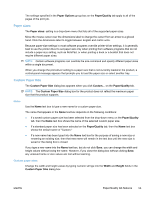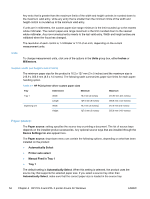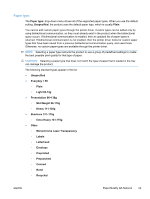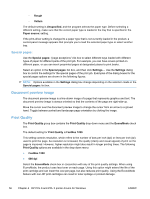HP LaserJet Pro M1536 HP LaserJet Pro M1530 - Software Technical Reference - Page 72
Actual size, Print document on, Scale to fit, s per sheet, Finishing
 |
View all HP LaserJet Pro M1536 manuals
Add to My Manuals
Save this manual to your list of manuals |
Page 72 highlights
Actual size Actual size is the default setting. It prints the document without changing the document size. Print document on Select the Print document on option to format the document for one paper size and then print the document on a different paper size, with or without scaling the image to fit the new paper size. The Print document on option is disabled by either of the following conditions: ● The % of actual size value is not 100. ● The Pages per sheet value on the Finishing tab is not 1. When Print document on is selected, the drop-down menu shows the paper sizes on which you can print. The list contains all of the standard paper sizes that the selected paper source supports and any custom sizes that have been created. When Print document on is selected, Scale to fit is automatically selected. Clear this check box if you do not want the document reduced or enlarged to fit on the selected paper. Scale to fit The Scale to fit option specifies whether each formatted document page image is scaled to fit the target paper size. By default, Scale to fit is selected when Print document on is selected. If the setting is turned off, then the document page images will not be scaled, and are instead centered at full size on the paper. If the document size is larger than the paper size, then the document image is clipped. If it is smaller, then it is centered within the paper. When the size for which the document is formatted (that is, the logical size) differs from the target size, the preview image uses a dashed gray line to show the boundaries of the logical page in relation to the target page size. % of actual size The % of actual size option provides a slider bar to use for scaling the percentage setting. The default setting in the entry box is 100% of normal size. Normal size is defined as the paper size that is selected within the printer driver or what the printer driver receives from the software program, if the software program does not negotiate the paper size with the printer driver. The printer driver scales the page by the appropriate factor and sends it to the product. The limits of the range are from 25% to 400%, and any values outside the range are adjusted to those limits as soon as the focus is removed from the control (that is, when the Tab key is pressed or another control is selected). Any change to the scale also changes the document preview image, which increases or decreases from the upper-left corner of the preview. The slider bar controls the scale directly. The value in the edit box changes as the slider-bar indicator is dragged, and the document preview image is updated to the new image scale. Each click on the arrows increases or decreases the scale by 1%. Each click on the slider bar affects the scale by 10%. 58 Chapter 4 HP PCL 6 and PCL 5 printer drivers for Windows ENWW