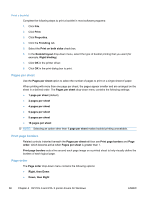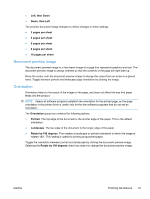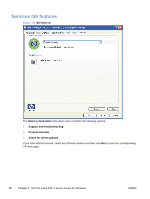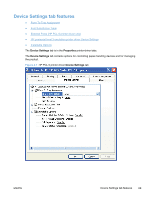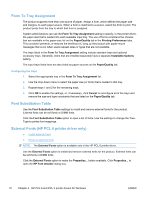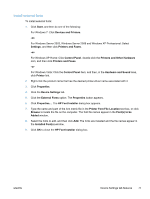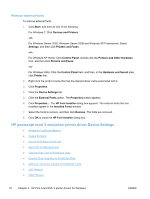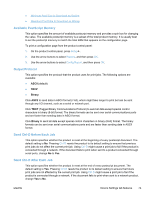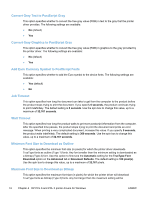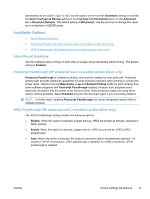HP LaserJet Pro M1536 HP LaserJet Pro M1530 - Software Technical Reference - Page 85
Install external fonts, Printer Font File Location
 |
View all HP LaserJet Pro M1536 manuals
Add to My Manuals
Save this manual to your list of manuals |
Page 85 highlights
Install external fonts To install external fonts: 1. Click Start, and then do one of the following: For Windows 7: Click Devices and Printers. -orFor Windows Server 2003, Windows Server 2008 and Windows XP Professional: Select Settings, and then click Printers and Faxes. -orFor Windows XP Home: Click Control Panel, double-click the Printers and Other Hardware icon, and then click Printers and Faxes. -orFor Windows Vista: Click the Control Panel item, and then, in the Hardware and Sound area, click Printer link. 2. Right-click the product name that has the desired printer-driver name associated with it. 3. Click Properties. 4. Click the Device Settings tab. 5. Click the External Fonts option. The Properties button appears. 6. Click Properties.... The HP Font Installer dialog box appears. 7. Type the name and path of the font metric file in the Printer Font File Location text box, or click Browse to locate the file on the computer. The font file names appear in the Font(s) to be Added window. 8. Select the fonts to add, and then click Add. The fonts are installed and the file names appear in the Installed Font(s) window. 9. Click OK to close the HP Font Installer dialog box. ENWW Device Settings tab features 71