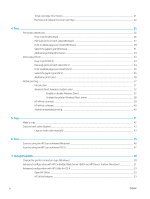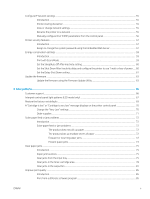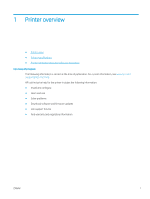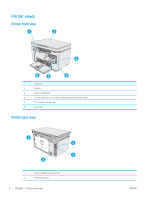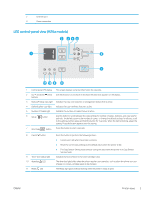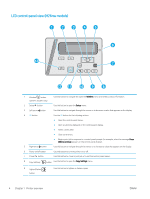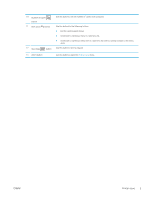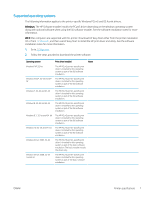HP LaserJet Pro MFP M25-M27 User Guide - Page 11
LED control-panel view (M26a models), Number Of Copies light
 |
View all HP LaserJet Pro MFP M25-M27 manuals
Add to My Manuals
Save this manual to your list of manuals |
Page 11 highlights
3 Ethernet port 4 Power connection LED control-panel view (M26a models) 2 345 1 6 7 11 10 9 8 1 Control panel LED display This screen displays numerical information for copy jobs. 2 Up and Down arrow Use these buttons to increase or decrease the value that appears on the display. buttons 3 Reduce/Enlarge copy light Indicates the copy-size reduction or enlargement feature that is active. 4 Darker/Lighter copy light Indicates the copy-darkness feature is active. 5 Number Of Copies light Indicates the number-of-copies feature is active. 6 Setup button Use this button to scroll between the copy settings for number of copies, darkness, and copy size for each job. The default option is the number of copies. To change the default settings for all jobs, scroll to the setting and then press and hold the button for 3 seconds. When the light is blinking, adjust the setting. Press this button again to save the setting. 7 Start Copy button Press this button to start a copy job. 8 Cancel button 9 Toner-level status light 10 Attention LED 11 Ready LED Press this button to perform the following actions: ● Cancel a print job when the printer is printing. ● Reset the current copy settings to the default values when the printer is idle. ● Exit Copy Default Setting mode without saving the value when the printer is in Copy Default Setting mode. Indicates the level of toner in the toner-cartridge is low. The Attention light blinks when the printer requires user attention, such as when the printer runs out of paper or a toner-cartridge needs to be changed. The Ready light glows without blinking when the printer is ready to print. ENWW Printer views 3