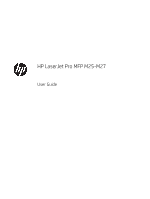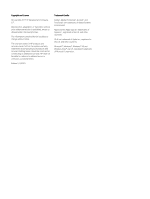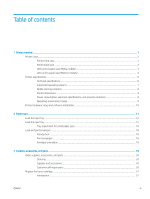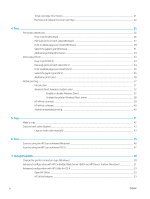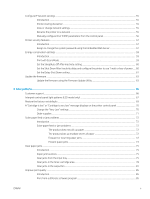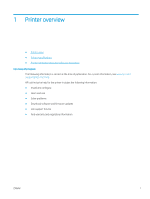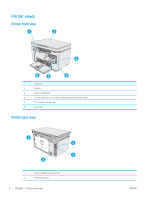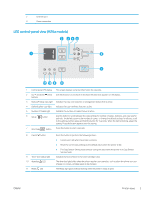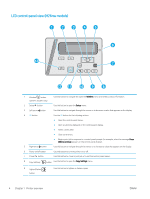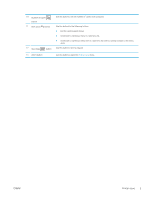Check the paper-type setting for the print job
.............................................................................................
85
Check the paper type setting (Windows)
..................................................................................
85
Check the paper type setting (OS X)
..........................................................................................
85
Check toner-cartridge status
...........................................................................................................................
85
Clean the printer
................................................................................................................................................
86
Print a cleaning page
....................................................................................................................
86
Visually inspect the toner cartridge and imaging drum
..............................................................................
87
Check paper and the printing environment
...................................................................................................
87
Use paper that meets HP specifications
...................................................................................
87
Check the printer environment
...................................................................................................
87
Check the EconoMode settings
..................................................................................................
87
Improve copy and scan image quality
................................................................................................................................
89
Introduction
........................................................................................................................................................
89
Check the scanner glass for dirt and smudges
.............................................................................................
89
Check the paper settings
..................................................................................................................................
89
LED control panel
..........................................................................................................................
89
LCD control panel
..........................................................................................................................
90
Optimize for text or pictures
............................................................................................................................
90
Edge-to-edge copying
......................................................................................................................................
90
Solve wired network problems
............................................................................................................................................
92
Introduction
........................................................................................................................................................
92
Poor physical connection
.................................................................................................................................
92
The computer is using the incorrect IP address for the printer
..................................................................
92
The computer is unable to communicate with the printer
.........................................................................
92
New software programs might be causing compatibility problems
.........................................................
93
The computer or workstation might be set up incorrectly
.........................................................................
93
The printer is disabled, or other network settings are incorrect
...............................................................
93
Solve wireless network problems
.......................................................................................................................................
94
Introduction
........................................................................................................................................................
94
Wireless connectivity checklist
........................................................................................................................
94
The printer does not print after the wireless configuration completes
....................................................
95
The printer does not print, and the computer has a third-party firewall installed
.................................
95
The wireless connection does not work after moving the wireless router or printer
............................
95
Cannot connect more computers to the wireless printer
...........................................................................
95
The wireless printer loses communication when connected to a VPN
.....................................................
96
The network does not appear in the wireless networks list
.......................................................................
96
The wireless network is not functioning
........................................................................................................
96
Perform a wireless network diagnostic test
.................................................................................................
96
Reduce interference on a wireless network
..................................................................................................
97
Index
.............................................................................................................................................................................................................
99
vi
ENWW