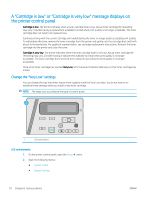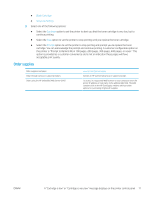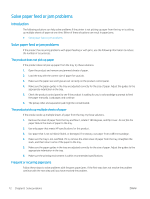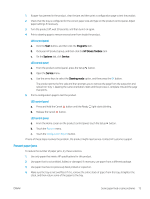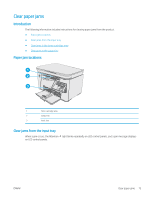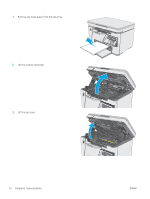HP LaserJet Pro MFP M25-M27 User Guide - Page 82
Verify that the tray is configured correctly for the paper type and size.
 |
View all HP LaserJet Pro MFP M25-M27 manuals
Add to My Manuals
Save this manual to your list of manuals |
Page 82 highlights
5. Make sure the paper guides in the tray are adjusted correctly for the size of paper. Adjust the guides so they are touching the paper stack without bending it. 6. Make sure that the tray is fully inserted in the product. 7. If you are printing on heavy, embossed, or perforated paper, use the manual feed feature and feed sheets one at a time. 8. Verify that the tray is configured correctly for the paper type and size. 9. Make sure the printing environment is within recommended specifications. 74 Chapter 8 Solve problems ENWW

5.
Make sure the paper guides in the tray are adjusted correctly for the size of paper. Adjust the guides so they
are touching the paper stack without bending it.
6.
Make sure that the tray is fully inserted in the product.
7.
If you are printing on heavy, embossed, or perforated paper, use the manual feed feature and feed sheets
one at a time.
8.
Verify that the tray is configured correctly for the paper type and size.
9.
Make sure the printing environment is within recommended specifications.
74
Chapter 8
Solve problems
ENWW