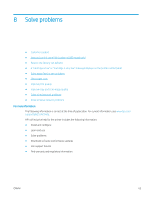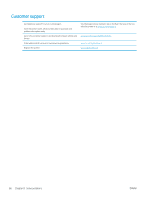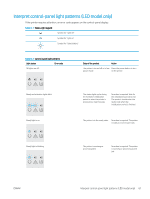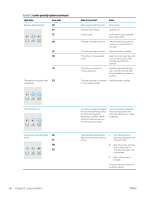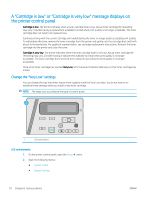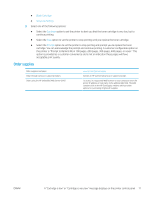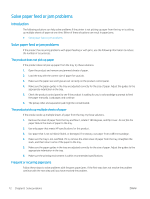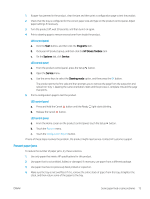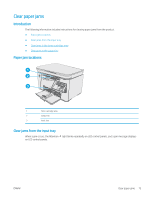HP LaserJet Pro MFP M25-M27 User Guide - Page 78
A “Cartridge is low” or “Cartridge is very low” message displays on the printer control panel, Change the “Very Low” settings
 |
View all HP LaserJet Pro MFP M25-M27 manuals
Add to My Manuals
Save this manual to your list of manuals |
Page 78 highlights
A "Cartridge is low" or "Cartridge is very low" message displays on the printer control panel Cartridge is low: The printer indicates when a toner cartridge level is low. Actual toner cartridge life remaining may vary. Consider having a replacement available to install when print quality is no longer acceptable. The toner cartridge does not need to be replaced now. Continue printing with the current cartridge until redistributing the toner no longer yields acceptable print quality. To redistribute the toner, remove the toner cartridge from the printer and gently rock the cartridge back and forth about its horizontal axis. For graphical representation, see cartridge replacement instructions. Reinsert the toner cartridge into the printer and close the cover. Cartridge is very low: The printer indicates when the toner cartridge level is very low. Actual toner cartridge life remaining may vary. Consider having a replacement available to install when print quality is no longer acceptable. The toner cartridge does not need to be replaced now unless the print quality is no longer acceptable. Once an HP toner cartridge has reached Very Low, HP's Premium Protection Warranty on that toner cartridge has ended. Change the "Very Low" settings You can change the way the printer reacts when supplies reach the Very Low state. You do not have to reestablish these settings when you install a new toner cartridge. NOTE: The steps vary according to the type of control panel. 1 1 LCD control panel LCD control panels: 1. On the printer control panel, open the Setup menu. 2. Open the following menus: ● System Setup ● Supply Settings 70 Chapter 8 Solve problems ENWW