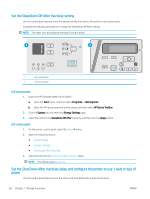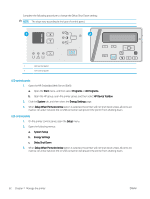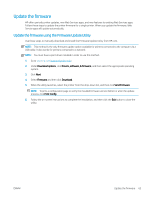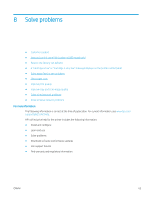HP LaserJet Pro MFP M25-M27 User Guide - Page 68
Set the Sleep/Auto Off After Inactivity setting
 |
View all HP LaserJet Pro MFP M25-M27 manuals
Add to My Manuals
Save this manual to your list of manuals |
Page 68 highlights
Set the Sleep/Auto Off After Inactivity setting Use the control panel menus to set the amount of idle time before the printer enters sleep mode. Complete the following procedure to change the Sleep/Auto Off After setting: NOTE: The steps vary according to the type of control panel. 1 2 1 LED control panel 2 LCD control panel LED control panels: 1. Open the HP Embedded Web Server (EWS): a. Open the Start menu, and then select Programs or All Programs. b. Open the HP group, open the printer group, and then select HP Device Toolbox. 2. Click the System tab and select the Energy Settings page. 3. Select the time for the Sleep/Auto Off After inactivity, and then click the Apply button. LCD control panels: 1. On the printer control panel, open the Setup menu. 2. Open the following menus: ● System Setup ● Energy Settings ● Shut Down After Inactivity 3. Select the time for the Shut Down After Inactivity delay. NOTE: The default value is 4 hours. Set the Shut Down After Inactivity delay and configure the printer to use 1 watt or less of power Use the control panel menus to set the amount of time before the printer shuts down. 60 Chapter 7 Manage the printer ENWW