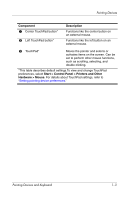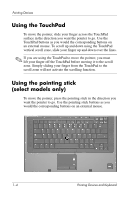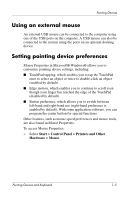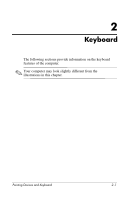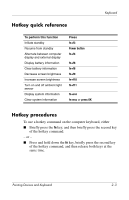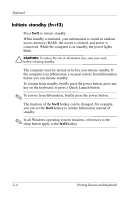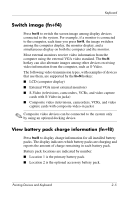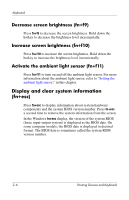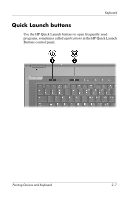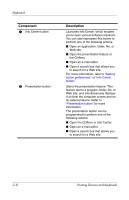HP Nc8430 Pointing Devices and Keyboard - Page 11
Hotkey quick reference, Hotkey procedures, same time.
 |
UPC - 882780828223
View all HP Nc8430 manuals
Add to My Manuals
Save this manual to your list of manuals |
Page 11 highlights
Hotkey quick reference To perform this function Initiate standby Resume from standby Alternate between computer display and external display Display battery information Clear battery information Decrease screen brightness Increase screen brightness Turn on and off ambient light sensor Display system information Clear system information Press fn+f3 Power button fn+f4 fn+f8 fn+f8 fn+f9 fn+f10 fn+f11 fn+esc fn+esc or press OK Keyboard Hotkey procedures To use a hotkey command on the computer keyboard, either ■ Briefly press the fn key, and then briefly press the second key of the hotkey command. - or - ■ Press and hold down the fn key, briefly press the second key of the hotkey command, and then release both keys at the same time. Pointing Devices and Keyboard 2-3