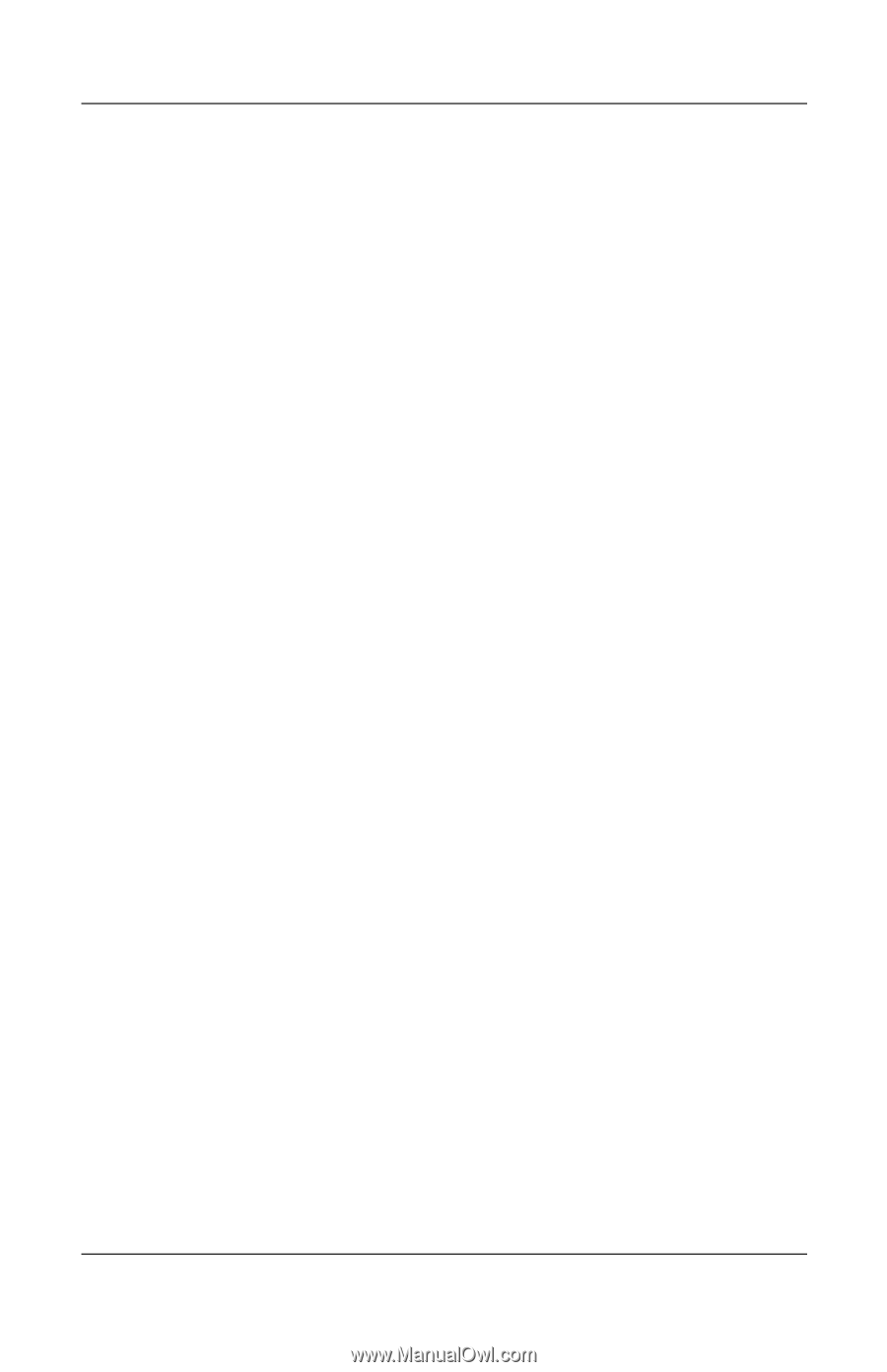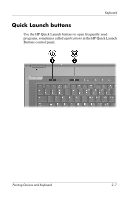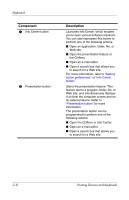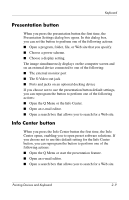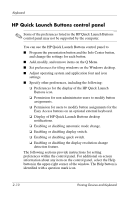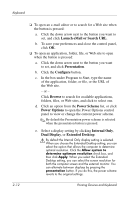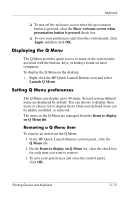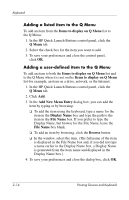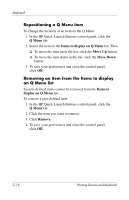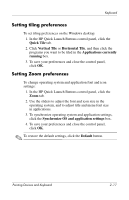HP Nc8430 Pointing Devices and Keyboard - Page 20
Launch eMail or Search URL, Presentation, Con Browse, Power Scheme, Power Options
 |
UPC - 882780828223
View all HP Nc8430 manuals
Add to My Manuals
Save this manual to your list of manuals |
Page 20 highlights
Keyboard 2-12 ❏ To open an e-mail editor or to search for a Web site when the button is pressed: a. Click the down arrow next to the button you want to set, and click Launch eMail or Search URL. b. To save your preferences and close the control panel, click OK. ❏ To open an application, folder, file, or Web site to open when the button is pressed: a. Click the down arrow next to the button you want to set, and click Presentation. b. Click the Configure button. c. In the box under Program to Start, type the name of the application, folder, or file, or the URL of the Web site. - or - Click Browse to search for available applications, folders, files, or Web sites, and click to select one. d. Click an option from the Power Scheme list, or click Power Options to open the Power Options control panel to view or change the current power scheme. ✎ By default the Presentation power scheme is selected when the presentation button is pressed. e. Select a display setting by clicking Internal Only, Dual Display, or Extended Desktop. Å By default the Internal Only display setting is selected. When you choose the Extended Desktop setting, you can select the option that allows the computer to determine optimal resolution. Click the Allow system to determine optimum resolution check box, and then click Apply. When you select the Extended Desktop setting, you can select the screen resolution for both the computer screen and the external monitor. You can alternate between displays by pressing the presentation button. If you do this, the power scheme reverts to the original settings. Pointing Devices and Keyboard