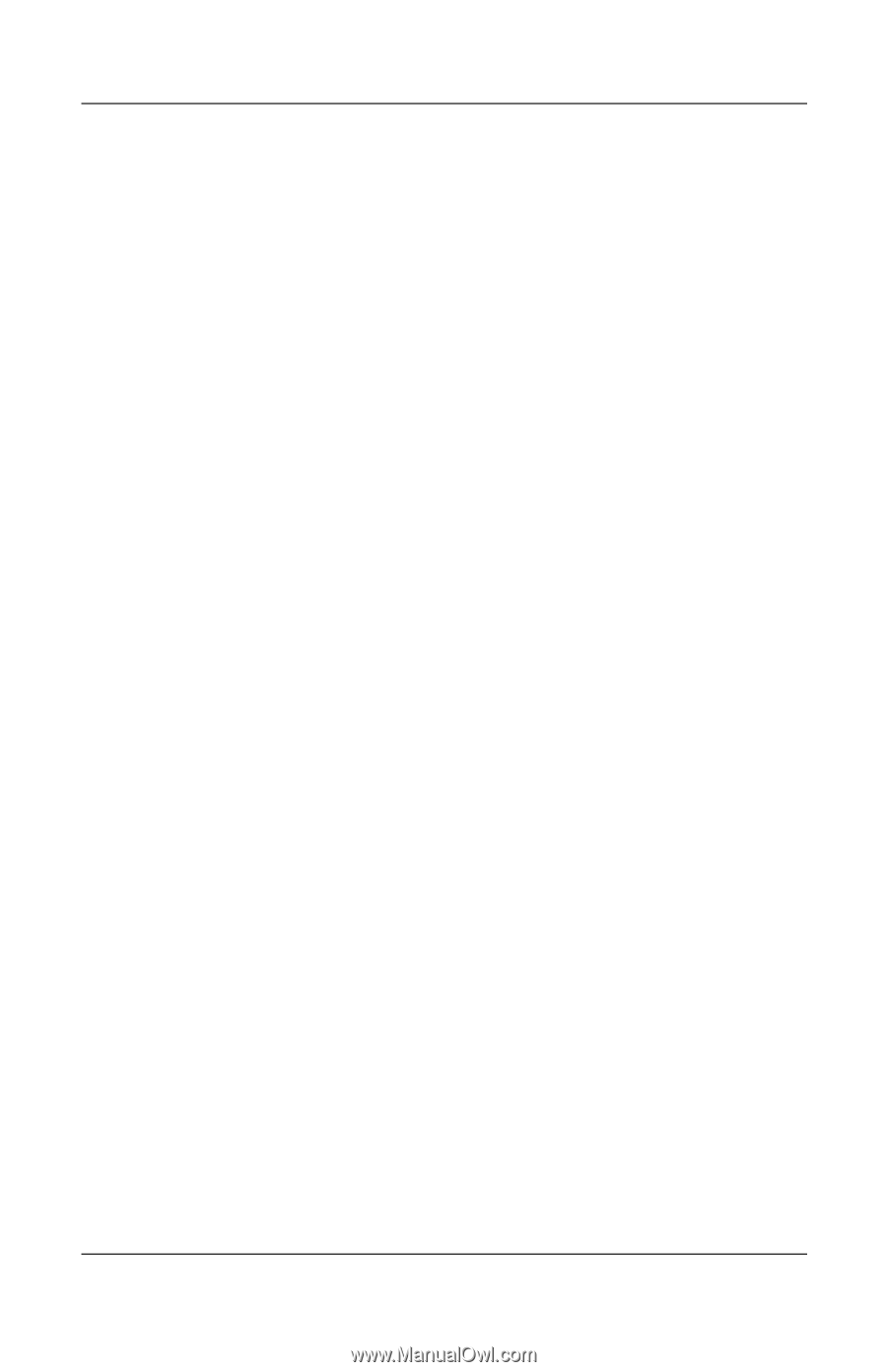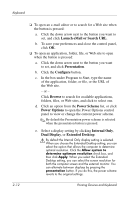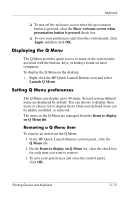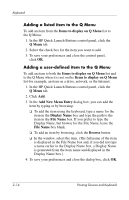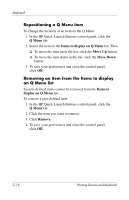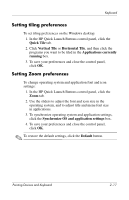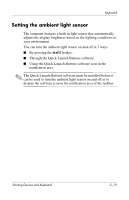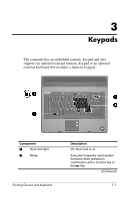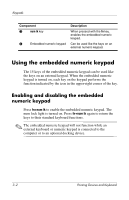HP Nc8430 Pointing Devices and Keyboard - Page 24
Repositioning a Q Menu item, Removing an item from the Items to display, on Q Menu list, Q Menu
 |
UPC - 882780828223
View all HP Nc8430 manuals
Add to My Manuals
Save this manual to your list of manuals |
Page 24 highlights
Keyboard Repositioning a Q Menu item To change the location of an item on the Q Menu: 1. In the HP Quick Launch Buttons control panel, click the Q Menu tab. 2. Select the item on the Items to display on Q Menu list. Then ❏ To move the item up in the list, click the Move Up button. ❏ To move the item down in the list, click the Move Down button. 3. To save your preferences and close the control panel, click OK. Removing an item from the Items to display on Q Menu list System-defined items cannot be removed from the Items to display on Q Menu list. To remove a user-defined item: 1. In the HP Quick Launch Buttons control panel, click the Q Menu tab. 2. Click the item you want to remove. 3. Click Remove. 4. To save your preferences and close the control panel, click OK. 2-16 Pointing Devices and Keyboard