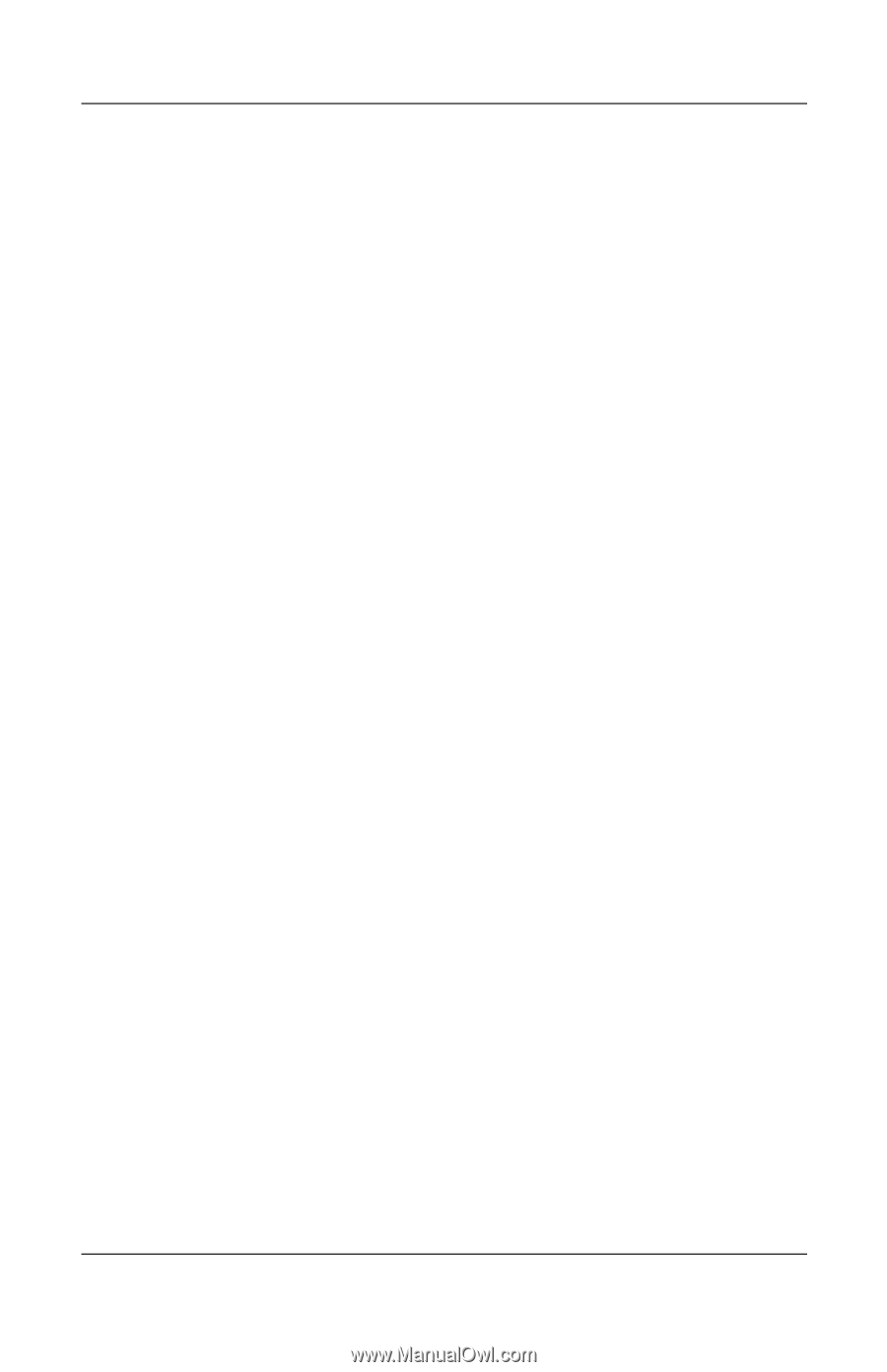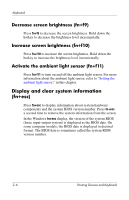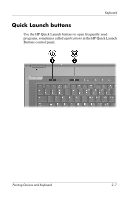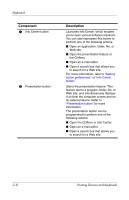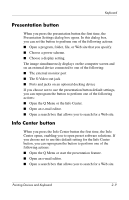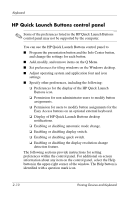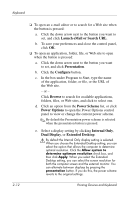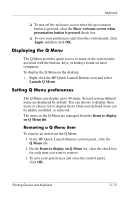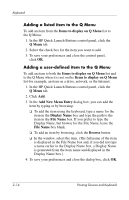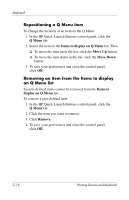HP Nc8430 Pointing Devices and Keyboard - Page 19
Opening the HP Quick Launch Buttons, control panel, Setting button preferences
 |
UPC - 882780828223
View all HP Nc8430 manuals
Add to My Manuals
Save this manual to your list of manuals |
Page 19 highlights
Keyboard Opening the HP Quick Launch Buttons control panel You can open the HP Quick Launch Buttons control panel in any of the following ways: ■ Select Start > Control Panel > Printers and Other Hardware > Quick Launch Buttons. ■ Double-click the HP Quick Launch Buttons icon in the notification area, at the far right of the taskbar. ■ Right-click the HP Quick Launch Buttons icon in the notification area, and select Adjust HP Quick Launch Buttons Properties. Setting button preferences To program a button: 1. In the HP Quick Launch Buttons Control Panel, click the Programmable Buttons tab. 2. You can program a button to perform one of the following actions: ❏ To open the Q Menu or to open the Info Center when the button is pressed: a. Click the down arrow next to the button you want to set, and click Q Menu or HP Info Center. ✎ For more information on the Q Menu, refer to "Displaying the Q Menu." b. To save your preferences and close the control panel, click OK. Pointing Devices and Keyboard 2-11