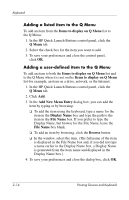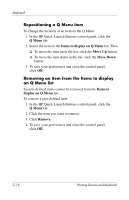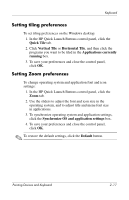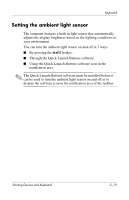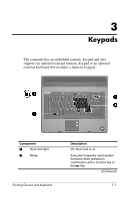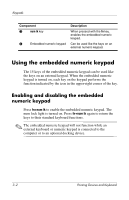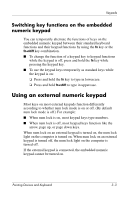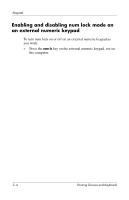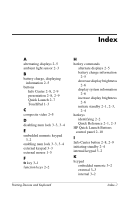HP Nc8430 Pointing Devices and Keyboard - Page 27
Setting the ambient light sensor, Through the Quick Launch Buttons software.
 |
UPC - 882780828223
View all HP Nc8430 manuals
Add to My Manuals
Save this manual to your list of manuals |
Page 27 highlights
Keyboard Setting the ambient light sensor The computer features a built-in light sensor that automatically adjusts the display brightness based on the lighting conditions in your environment. You can turn the ambient light sensor on and off in 3 ways: ■ By pressing the fn+f11 hotkey. ■ Through the Quick Launch Buttons software. ■ Using the Quick Launch Buttons software icon in the notification area. ✎ The Quick Launch Buttons software must be installed before it can be used to turn the ambient light sensor on and off or to display the software icon in the notification area of the taskbar. Pointing Devices and Keyboard 2-19
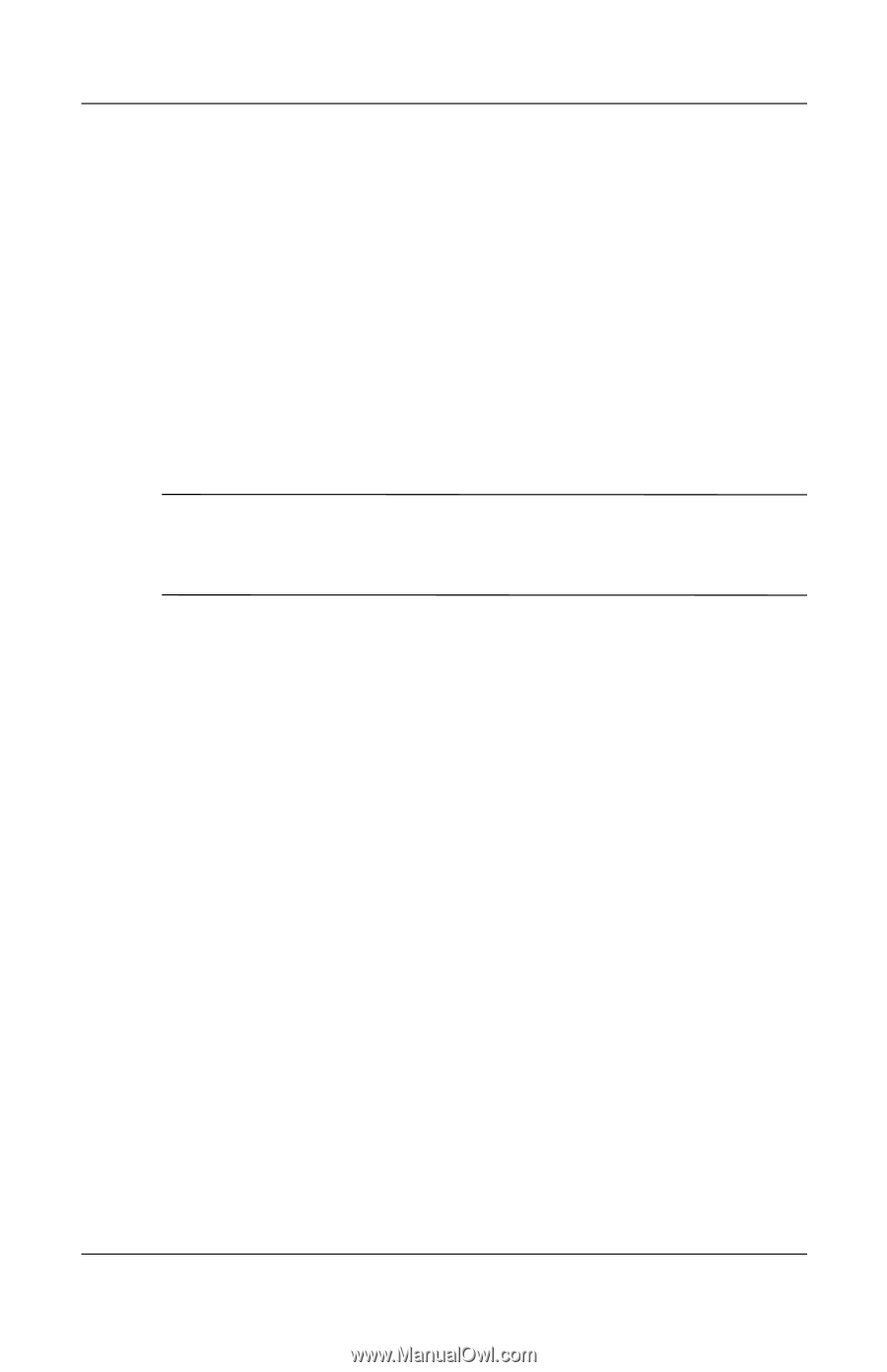
Keyboard
Pointing Devices and Keyboard
2–19
Setting the ambient light sensor
The computer features a built-in light sensor that automatically
adjusts the display brightness based on the lighting conditions in
your environment.
You can turn the ambient light sensor on and off in 3 ways:
■
By pressing the
fn+f11
hotkey.
■
Through the Quick Launch Buttons software.
■
Using the Quick Launch Buttons software icon in the
notification area.
✎
The Quick Launch Buttons software must be installed before it
can be used to turn the ambient light sensor on and off or to
display the software icon in the notification area of the taskbar.