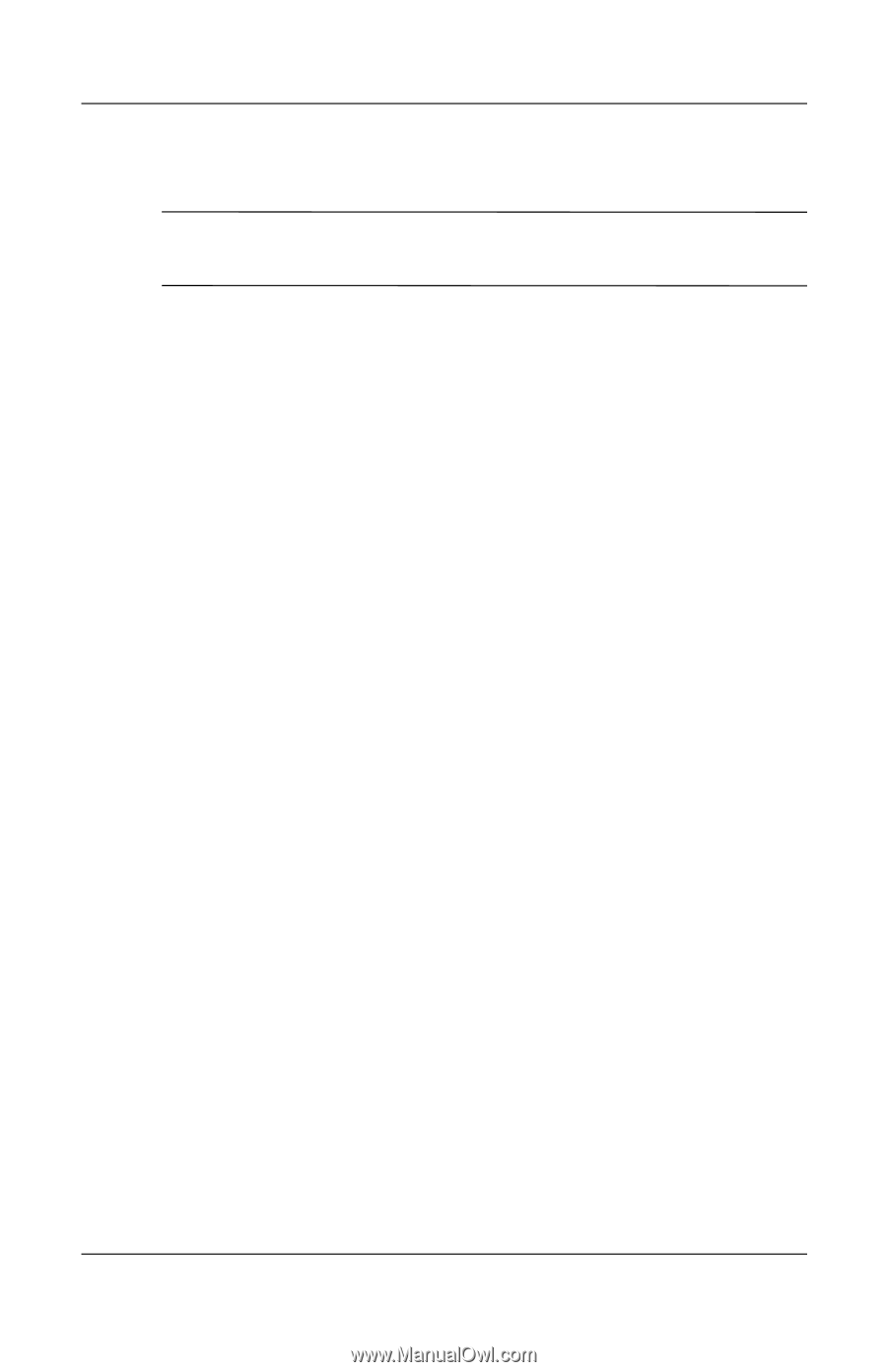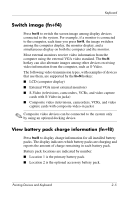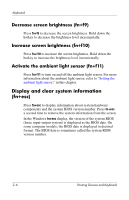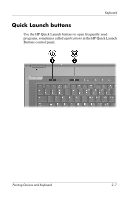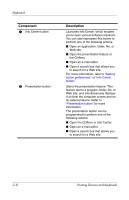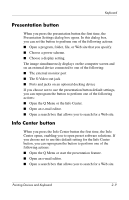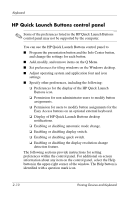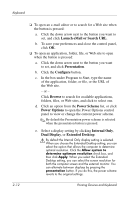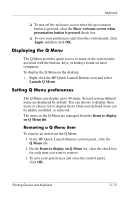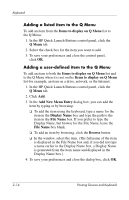HP Nc8430 Pointing Devices and Keyboard - Page 18
HP Quick Launch Buttons control panel, Display of HP Quick Launch Buttons desktop - windows 10
 |
UPC - 882780828223
View all HP Nc8430 manuals
Add to My Manuals
Save this manual to your list of manuals |
Page 18 highlights
Keyboard HP Quick Launch Buttons control panel ✎ Some of the preferences listed in the HP Quick Launch Buttons control panel may not be supported by the computer. You can use the HP Quick Launch Buttons control panel to ■ Program the presentation button and the Info Center button, and change the settings for each button. ■ Add, modify, and remove items on the Q Menu. ■ Set preferences for tiling windows on the Windows desktop. ■ Adjust operating system and application font and icon settings. ■ Specify other preferences, including the following: ❏ Preferences for the display of the HP Quick Launch Buttons icon. ❏ Permission for non-administrator users to modify button assignments. ❏ Permission for users to modify button assignments for the Easy Access buttons on an optional external keyboard. ❏ Display of HP Quick Launch Buttons desktop notifications. ❏ Enabling or disabling automatic mode change. ❏ Enabling or disabling display switch. ❏ Enabling or disabling quick switch. ❏ Enabling or disabling the display resolution change detection feature. The following sections provide instructions for setting preferences within the control panel. For additional on-screen information about any item on the control panel, select the Help button in the upper-right corner of the window. The Help button is identified with a question mark icon. 2-10 Pointing Devices and Keyboard