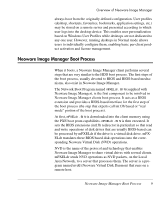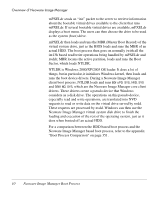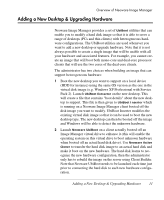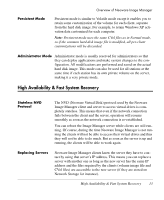HP Neoware e140 Neoware Image Manager 4.6 User Manual - Page 28
Client Writing Modes, Normal Mode, Volatile Mode, If the common hard disk image file is modified
 |
View all HP Neoware e140 manuals
Add to My Manuals
Save this manual to your list of manuals |
Page 28 highlights
Overview of Neoware Image Manager Client Writing Modes Normal Mode Volatile Mode Image Manager allows administrators to customize how clients write data to virtual volumes. The main writing modes are described below. Refer to the chapter "Controlling the Use of Images & Volumes" on page 79 for a complete description of all the modes available. Normal mode enables a client user to install applications and make system changes without modifying the original hard disk image file. Any changes made by the user are written to a write cache file called a CVol (Client Volume OverLay) file on the server. This enables clients to have different configurations while sharing the same hard disk image file. This mode saves significant time when administrators want to provide users with a configuration defined on a 'per desktop' basis in a simple way, or when users require complete control of their desktops. Restoring a clean installation for a specific client is just a matter of deleting the write cache file on the server. Note: If the common hard disk image file is modified, all per-client customizations will be discarded. Volatile mode enables clients to use exactly the same volume configuration after every reboot. Anything written to the volume by the client will be lost when rebooted. One of the advantages of this mode is that clients boot up from the server very quickly. You can use Windows User Profiles (desktop, shortcuts, favourites, bookmarks, application settings, etc.) in Volatile mode. User Profiles are stored on a server and copied to the client volumes at logon time. 12 Client Writing Modes