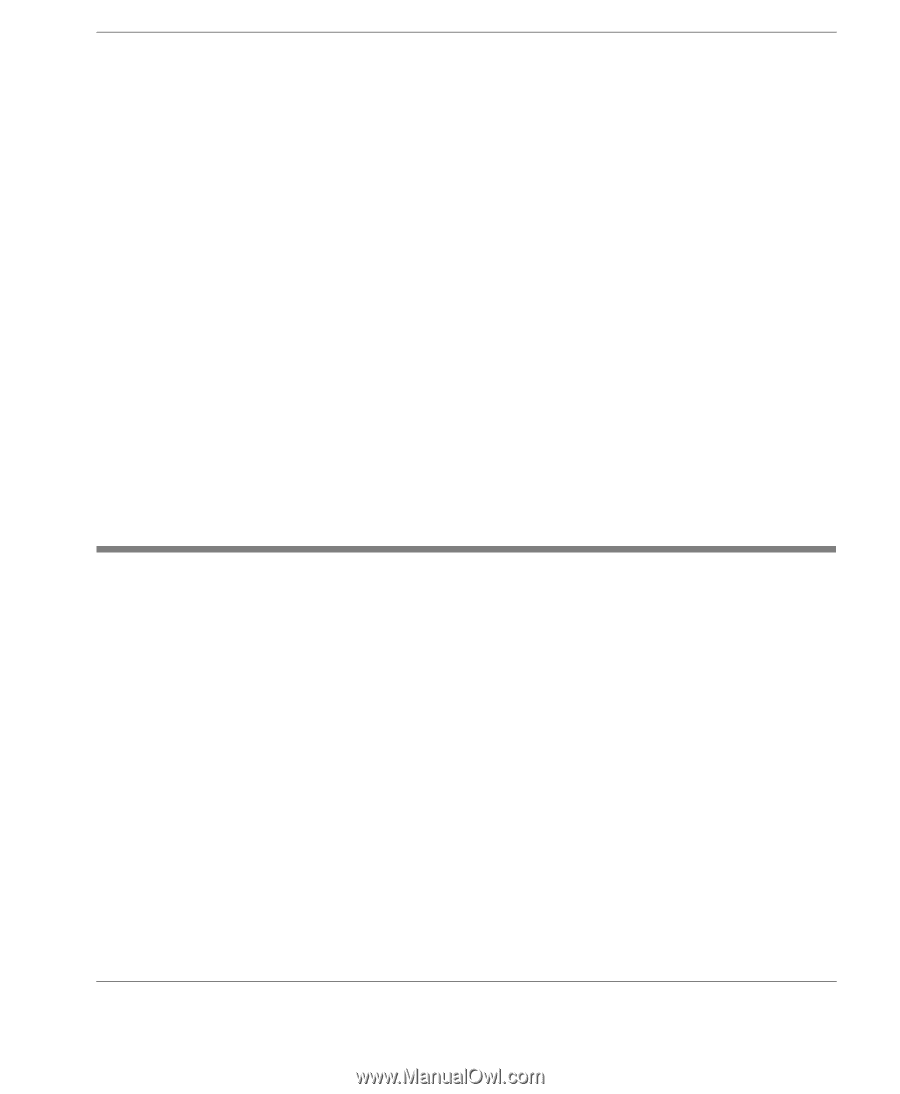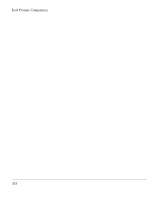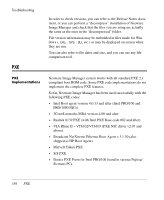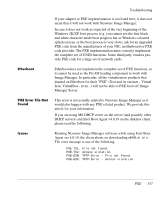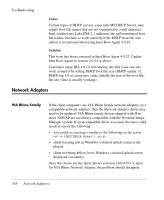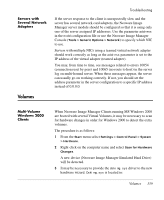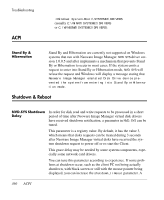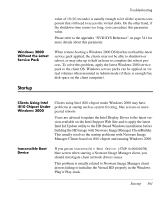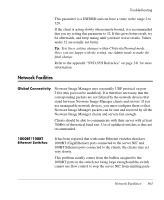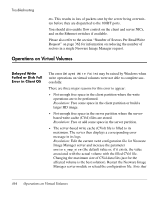HP Neoware e140 Neoware Image Manager 4.6 User Manual - Page 375
Servers with Several Network Adapters, Volumes, Multi-Volume Windows 2000 Clients
 |
View all HP Neoware e140 manuals
Add to My Manuals
Save this manual to your list of manuals |
Page 375 highlights
Servers with Several Network Adapters Volumes Troubleshooting If the server response to the client is unexpectedly slow and the server has several network card adapters, the Neoware Image Manager server module should be configured so that it is using only one of the server assigned IP addresses. Use the parameter address in the nvdd configuration file or use the Neoware Image Manager Console (Tools > Generic Options > Network) to specify which NIC to use. Servers with multiple NICs using a teamed virtual network adapter should work correctly as long as the address parameter is set to the IP address of the virtual adapter (teamed adapter). You may, from time to time, see messages related to errors 10054 (connection reset by peer) and 10065 (no route to host) in the server log on multi-homed server. When these messages appear, the server can usually go on working correctly. If not, you should set the address parameter in the server configuration to a specific IP address instead of 0.0.0.0. Multi-Volume Windows 2000 Clients When Neoware Image Manager Clients running MS Windows 2000 are booted with several Virtual Volumes, it may be necessary to scan for hardware changes in order for Windows 2000 to detect the extra volumes. The procedure is as follows: 1 From the Start menu select Settings > Control Panel > System > Hardware. 2 Right-click on the computer name and select Scan for Hardware Changes. A new device (Neoware Image Manager Emulated Hard Drive) will be detected. 3 It may be necessary to provide the dskimg.sys driver to the new hardware wizard. Dskimg.sys is located in: Volumes 359