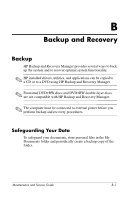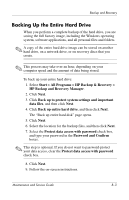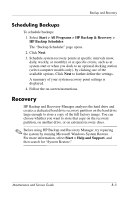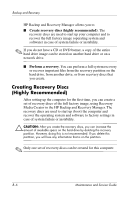HP Nx6325 HP Compaq nx6315, nx6325 Notebook PC - Maintenance and Service Guide - Page 178
Creating Recovery Discs, Highly Recommended, Create recovery discs highly recommended
 |
UPC - 882780649330
View all HP Nx6325 manuals
Add to My Manuals
Save this manual to your list of manuals |
Page 178 highlights
Backup and Recovery HP Backup and Recovery Manager allows you to ■ Create recovery discs (highly recommended). The recovery discs are used to start up your computer and to recover the full factory image (operating system and software) in case of system failure or instability. ✎ If you do not have a CD or DVD burner, a copy of the entire hard drive image can be stored on another hard drive or on a network drive. ■ Perform a recovery. You can perform a full system recovery or recover important files from the recovery partition on the hard drive, from another drive, or from recovery discs that you create. Creating Recovery Discs (Highly Recommended) After setting up the computer for the first time, you can create a set of recovery discs of the full factory image, using Recovery Media Creator in the HP Backup and Recovery Manager. The recovery discs are used to start up (boot) the computer and recover the operating system and software to factory settings in case of system failure or instability. Ä CAUTION: After you create the recovery discs, you can increase the amount of available space on the hard drive by deleting the recovery partition. However, doing this is not recommended. If you delete this partition, you will lose any information that is on the partition. ✎ Only one set of recovery discs can be created for this computer. B-6 Maintenance and Service Guide