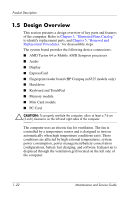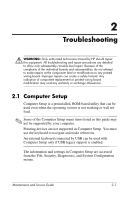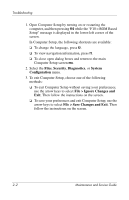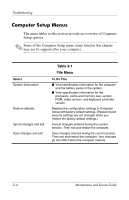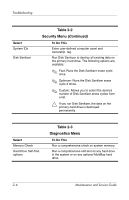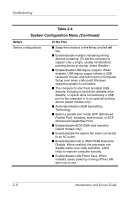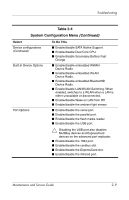HP Nx6325 HP Compaq nx6315, nx6325 Notebook PC - Maintenance and Service Guide - Page 33
Table 2-2, Security Menu, Select, To Do
 |
UPC - 882780649330
View all HP Nx6325 manuals
Add to My Manuals
Save this manual to your list of manuals |
Page 33 highlights
Troubleshooting Select Setup password Power-on password Password options DriveLock passwords Smart Card security TPM Embedded Security Table 2-2 Security Menu To Do This Enter, change, or delete a setup password. Enter, change, or delete a power-on password. ■ Enable/disable stringent security. ■ Enable/disable password requirement on computer restart. ■ Enable/disable DriveLock on any computer hard drive and optional MultiBay hard drives. ■ Change a DriveLock user or master password. ✎ DriveLock settings are accessible only when you enter Computer Setup by turning on (not restarting) the computer. Enable/disable support for smart card and Java™ Card power-on authentication. ✎ Power-on authentication for smart cards is supported only on computers with optional smart card readers. Enable/disable support for TPM (Trusted Platform Module) Embedded Security, which protects the computer from unauthorized access to owner functions in Embedded Security for ProtectTools. For more information, refer to the ProtectTools Security Manager Reference Guide located in the Help and Support Center, or refer to Credential Manager for ProtectTools online Help. Maintenance and Service Guide 2-5