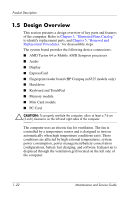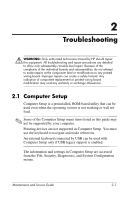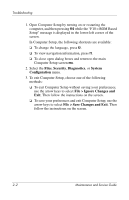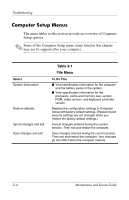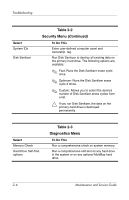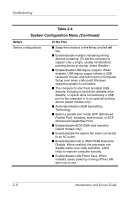HP Nx6325 HP Compaq nx6315, nx6325 Notebook PC - Maintenance and Service Guide - Page 31
Computer Setup Defaults, File > Restore defaults, File > Save Changes and Exit
 |
UPC - 882780649330
View all HP Nx6325 manuals
Add to My Manuals
Save this manual to your list of manuals |
Page 31 highlights
Troubleshooting Computer Setup Defaults To return all settings in Computer Setup to the values that were set at the factory: 1. Open Computer Setup by turning on or restarting the computer, and then pressing f10 while the "F10 = ROM Based Setup" message is displayed in the lower-left corner of the screen. In Computer Setup, the following shortcuts are available: ❏ To change the language, press f2. ❏ To view navigation information, press f1. ❏ To close open dialog boxes and return to the main Computer Setup screen esc. 2. Use the arrow keys to select File > Restore defaults, and then press enter. 3. When the confirmation dialog box opens, press f10. 4. Select the Restore defaults check box, and then press enter. 5. To confirm the restoration, press f10. 6. To save your preferences and exit Computer Setup, use the arrow keys to select File > Save Changes and Exit. Then follow the instructions on the screen. Your preferences go into effect when the computer restarts. ✎ Your password and security settings are not changed when you restore the factory default settings. Maintenance and Service Guide 2-3