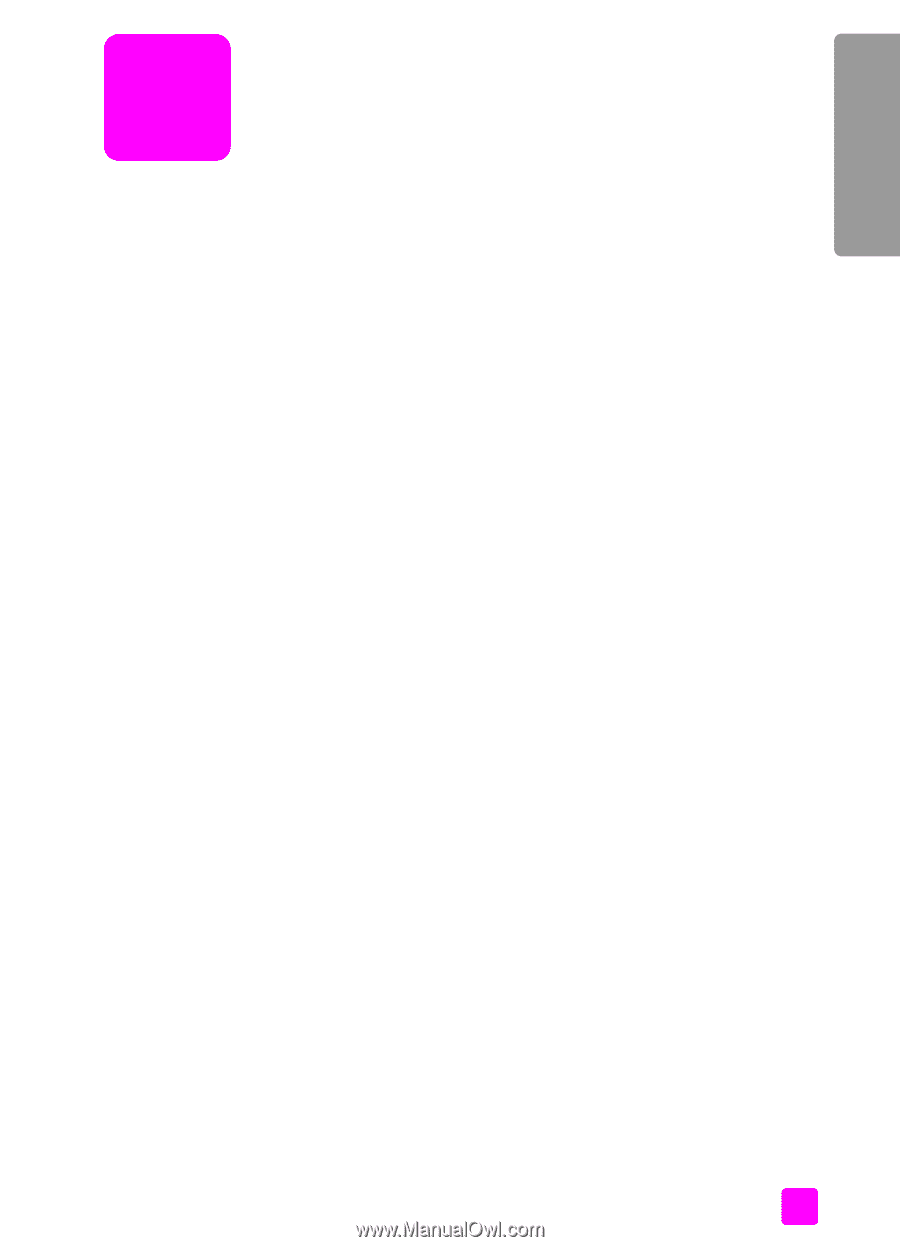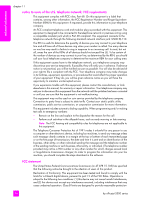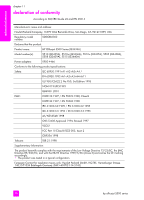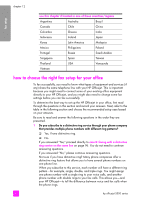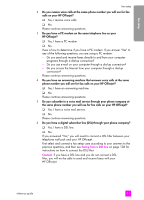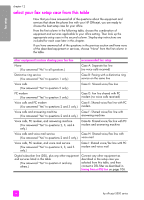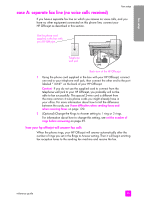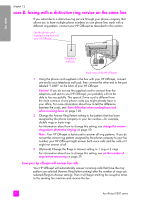HP Officejet 5500 HP Officejet 5500 series All-in-One - (English) Reference Gu - Page 101
fax setup, how to tell if the instructions in this apply to
 |
View all HP Officejet 5500 manuals
Add to My Manuals
Save this manual to your list of manuals |
Page 101 highlights
fax setup fax setup 12 After completing all steps in the Setup Poster, use the instructions in this section to complete your fax setup. Please keep your Setup Poster for later use. In this section, you will learn how to set up your HP Officejet so that faxing works successfully with any equipment and services you might already have on the same telephone line as your HP Officejet. This section contains the following topics: • how to tell if the instructions in this chapter apply to you on page 91 • how to choose the right fax setup for your office on page 92 • select your fax setup case from this table on page 94 • case A: separate fax line (no voice calls received) on page 95 • case B: faxing with a distinctive ring service on the same line on page 96 • case C: shared voice/fax line on page 97 • case D: fax line shared with PC modem (no voice calls received) on page 98 • case E: shared voice/fax line with PC modem on page 99 • case F: shared voice/fax line with answering machine on page 100 • case G: shared voice/fax line with PC modem and answering machine on page 102 • case H: shared voice/fax line with voice mail on page 103 • case I: shared voice/fax line with PC modem and voice mail on page 104 • faxing from a DSL line on page 106 how to tell if the instructions in this chapter apply to you The fax setup instructions in this chapter are intended for parallel-type telephone systems, which are most common in the countries/regions listed in the following table. Check the table on the next page to see if you are located in one of the listed countries/regions: • If your country/region is listed, use the instructions in this chapter to complete your fax setup. • If your country/region does not appear in this list, you probably have a serial-type telephone system and you should not use the connection instructions in this chapter. In a serial-type telephone system, connect all other telephone equipment (modems, phones, and answering machines) directly to your telephone wall jack. If you are unsure which kind of telephone system you have (parallel or serial), check with your telephone company. 91