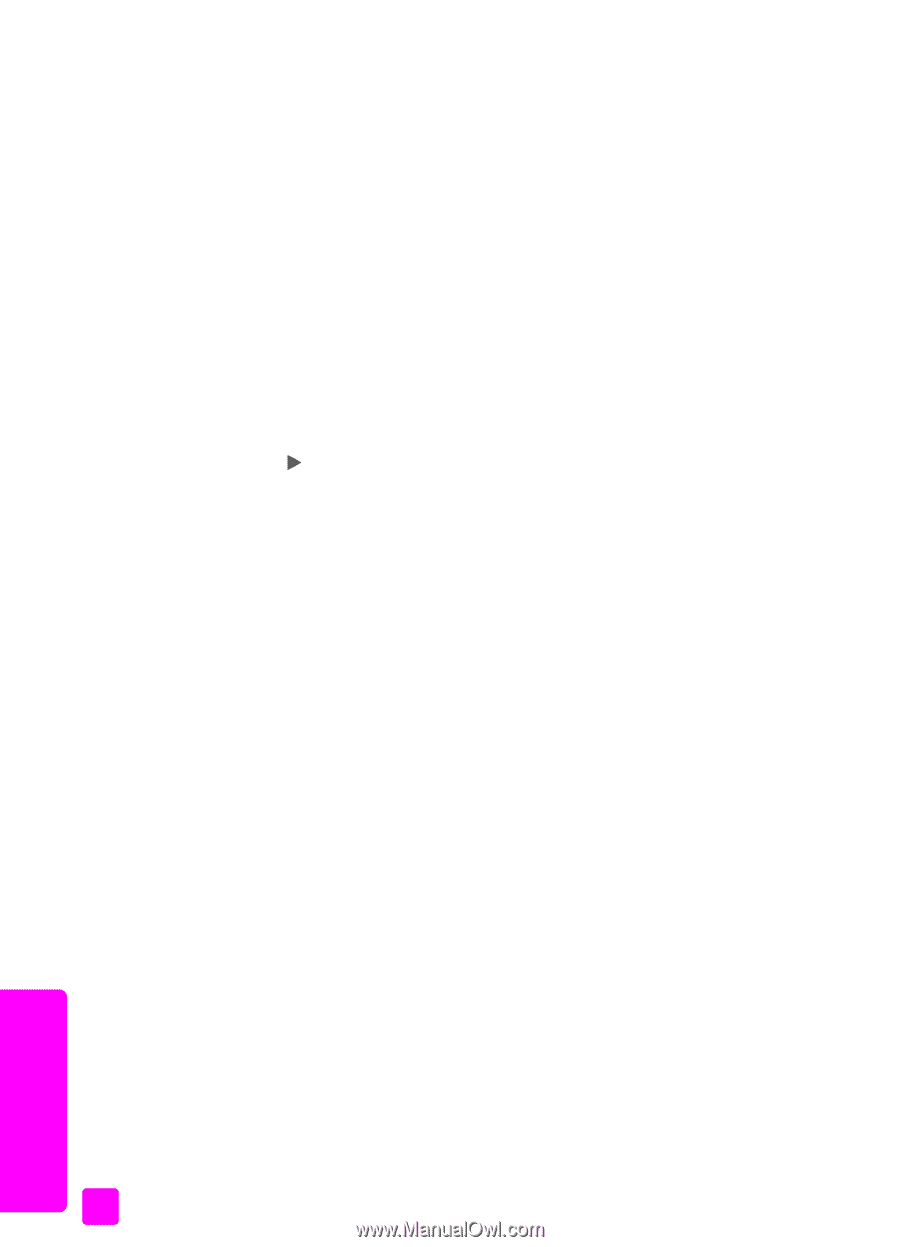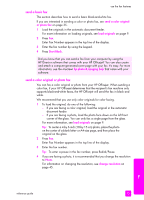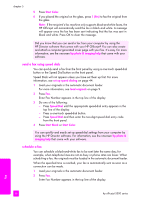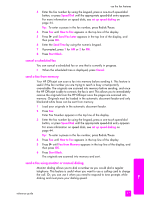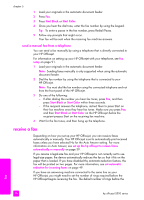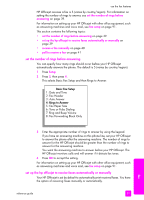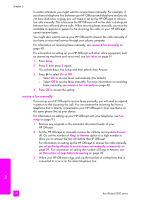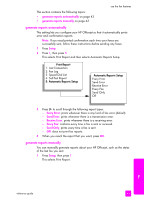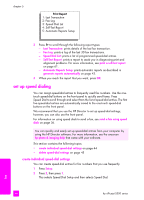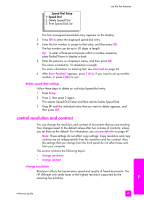HP Officejet 5500 HP Officejet 5500 series All-in-One - (English) Reference Gu - Page 50
receive a fax manually, This selects Basic Fax Setup and then selects Auto Answer. - series manual
 |
View all HP Officejet 5500 manuals
Add to My Manuals
Save this manual to your list of manuals |
Page 50 highlights
chapter 5 In certain situations you might want to receive faxes manually. For example, if you share a telephone line between your HP Officejet and telephone and you do not have distinctive ringing, you will need to set up the HP Officejet to answer fax calls manually. This is because the HP Officejet will not be able to distinguish between fax calls and phone calls. When receiving faxes manually, you must be available to respond in person to the incoming fax calls, or your HP Officejet cannot receive faxes. You might also want to set up your HP Officejet to answer fax calls manually if you have a voice mail service through your phone company. For information on receiving faxes manually, see receive a fax manually on page 40. For information on setting up your HP Officejet with other office equipment, such as answering machines and voice mail, see fax setup on page 91. 1 Press Setup. 2 Press 3, then press 3 again. This selects Basic Fax Setup and then selects Auto Answer. 3 Press to select On or Off. - Select On to receive faxes automatically (the default). - Select Off to receive faxes manually. For more information on receiving faxes manually, see receive a fax manually on page 40. 4 Press OK to accept the setting. receive a fax manually If you set up your HP Officejet to receive faxes manually, you will need to respond in person to the incoming fax call. You can receive the incoming fax from a telephone that is directly connected to your HP Officejet or from one that is on the same phone line as your device. For information on setting up your HP Officejet with your telephone, see fax setup on page 91. 1 Remove any originals in the automatic document feeder of your HP Officejet. 2 Set the HP Officejet to manually receive fax calls by turning Auto Answer off. Or, set the number of Rings to Answer option to a high number to allow you to answer the fax call before the HP Officejet. For information on setting up the HP Officejet to answer fax calls manually, see set up the hp officejet to receive faxes automatically or manually on page 39. For information on setting the number of Rings to Answer, see set the number of rings before answering on page 39. 3 When your HP Officejet rings, pick up the handset of a telephone that is connected to it, or is on the same telephone line. fax 40 hp officejet 5500 series