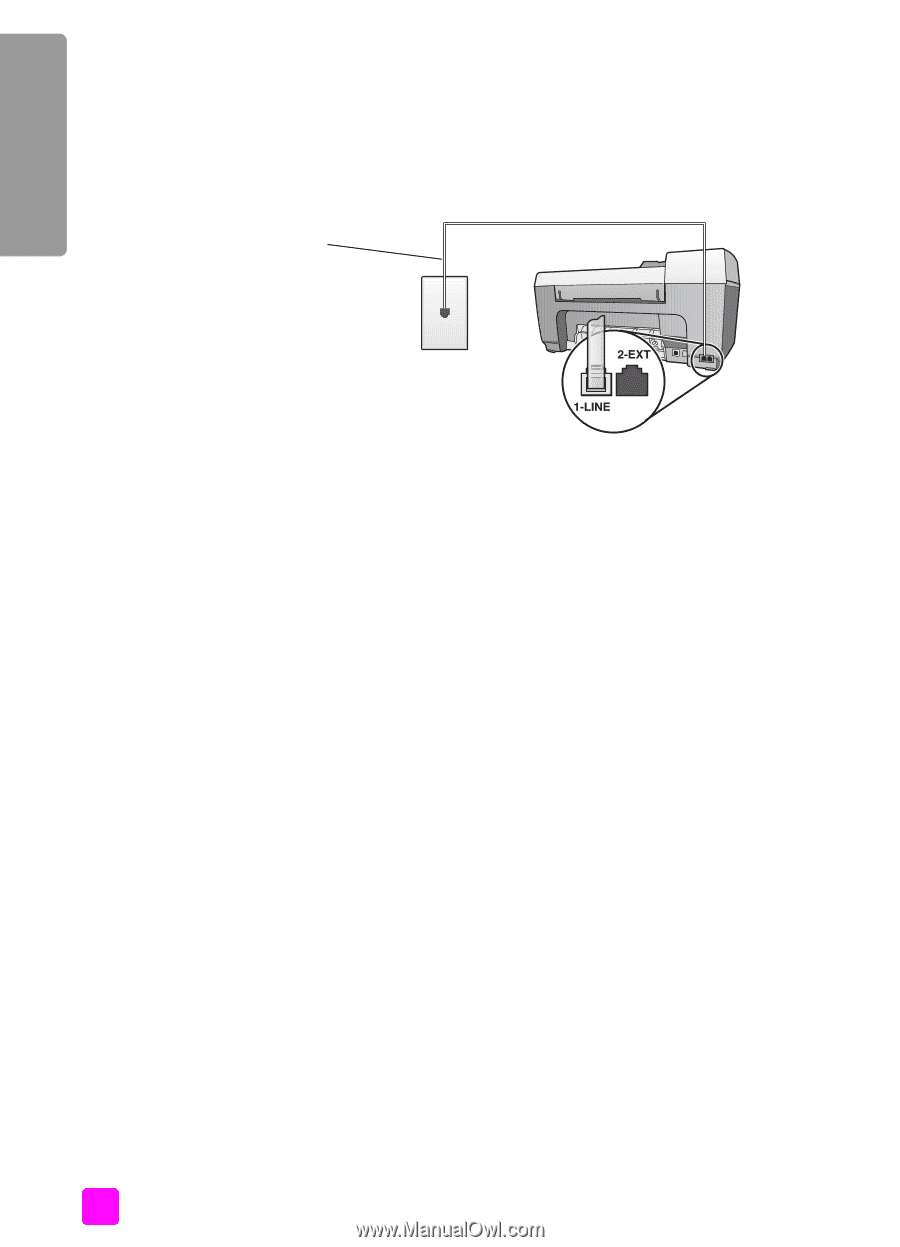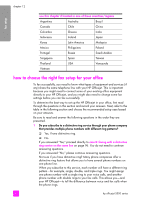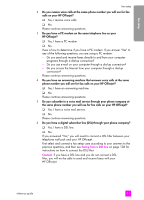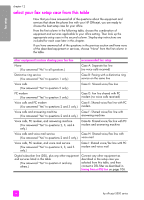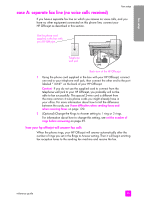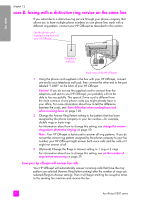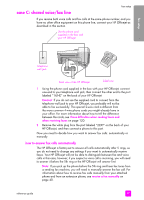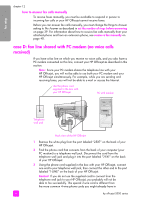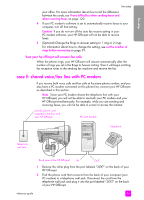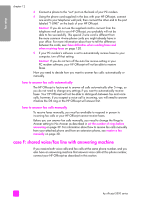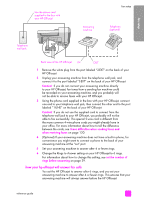HP Officejet 5500 HP Officejet 5500 series All-in-One - (English) Reference Gu - Page 106
case B: faxing with a distinctive ring service on the same line
 |
View all HP Officejet 5500 manuals
Add to My Manuals
Save this manual to your list of manuals |
Page 106 highlights
fax setup chapter 12 case B: faxing with a distinctive ring service on the same line If you subscribe to a distinctive ring service through your phone company that allows you to have multiple phone numbers on one phone line, each with a different ring pattern, connect your HP Officejet as described in this section. Use the phone cord supplied in the box with your HP Officejet Telephone wall jack Back view of the HP Officejet 1 Using the phone cord supplied in the box with your HP Officejet, connect one end to your telephone wall jack, then connect the other end to the port labeled "1-LINE" on the back of your HP Officejet. Caution! If you do not use the supplied cord to connect from the telephone wall jack to your HP Officejet, you probably will not be able to fax successfully. This special 2-wire cord is different from the more common 4-wire phone cords you might already have in your office. For more information about how to tell the difference between the cords, see I have difficulties when sending faxes and when receiving faxes on page 120. 2 Change the Answer Ring Pattern setting to the pattern that has been assigned by the phone company to your fax number-for example, double rings or triple rings. For information about how to change this setting, see change the answer ring pattern (distinctive ringing) on page 50. Note: Your HP Officejet is factory-set to answer all ring patterns. If you do not set the correct ring pattern assigned by the phone company to your fax number, your HP Officejet might answer both voice calls and fax calls or it might not answer at all. 3 (Optional) Change the Rings to Answer setting to 1 ring or 2 rings. For information about how to change this setting, see set the number of rings before answering on page 39. how your hp officejet will answer fax calls Your HP Officejet will automatically answer incoming calls that have the ring pattern you selected (Answer Ring Pattern setting) after the number of rings you selected (Rings to Answer setting). Then it will begin emitting fax reception tones to the sending fax machine and receive the fax. 96 hp officejet 5500 series