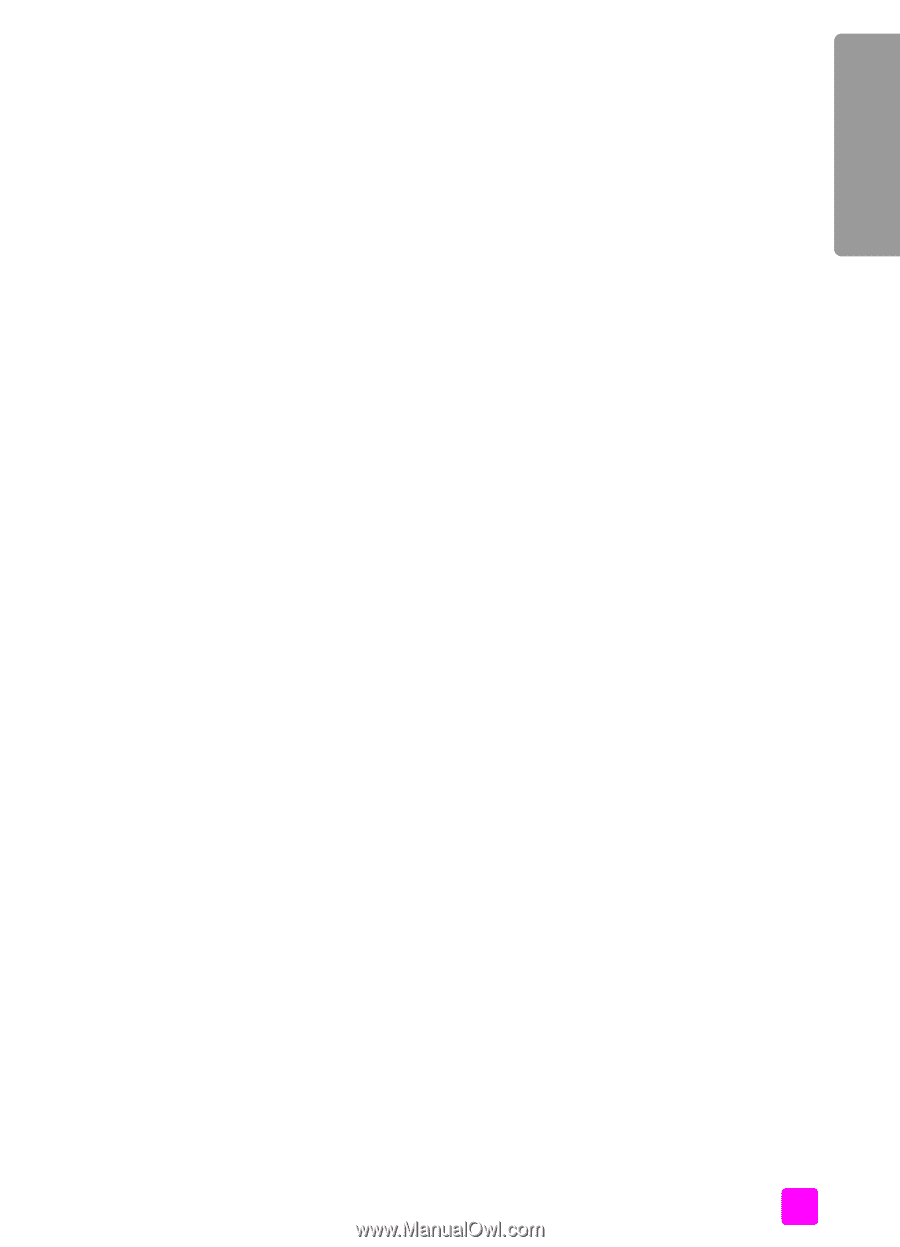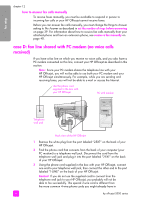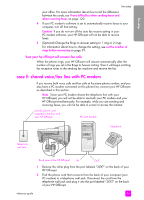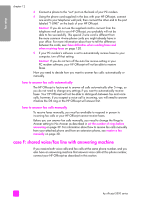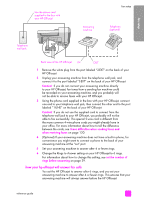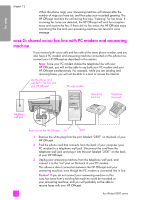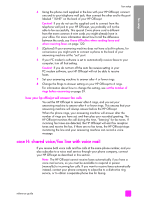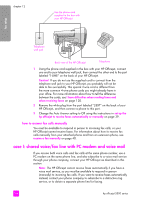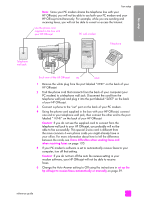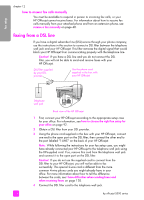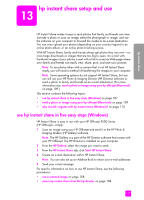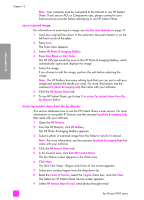HP Officejet 5500 HP Officejet 5500 series All-in-One - (English) Reference Gu - Page 113
how your hp officejet will answer fax calls, case H: shared voice/fax line with voice mail, Caution
 |
View all HP Officejet 5500 manuals
Add to My Manuals
Save this manual to your list of manuals |
Page 113 highlights
fax setup fax setup 4 Using the phone cord supplied in the box with your HP Officejet, connect one end to your telephone wall jack, then connect the other end to the port labeled "1-LINE" on the back of your HP Officejet. Caution! If you do not use the supplied cord to connect from the telephone wall jack to your HP Officejet, you probably will not be able to fax successfully. This special 2-wire phone cord is different from the more common 4-wire cords you might already have in your office. For more information about how to tell the difference between the cords, see I have difficulties when sending faxes and when receiving faxes on page 120. 5 (Optional) If your answering machine does not have a built-in phone, for convenience you might want to connect a phone to the back of your answering machine at the "out" port. 6 If your PC modem's software is set to automatically receive faxes to your computer, turn off that setting. Caution! If you do not turn off the auto fax receive setting in your PC modem software, your HP Officejet will not be able to receive faxes. 7 Set your answering machine to answer after 4 or fewer rings. 8 Change the Rings to Answer setting on your HP Officejet to 6 rings. For information about how to change this setting, see set the number of rings before answering on page 39. how your hp officejet will answer fax calls You set the HP Officejet to answer after 6 rings, and you set your answering machine to answer after 4 or fewer rings. This ensures that your answering machine will always answer before the HP Officejet. When the phone rings, your answering machine will answer after the number of rings you have set, and then play your recorded greeting. The HP Officejet monitors the call during this time, "listening" for fax tones. If incoming fax tones are detected, the HP Officejet will emit fax reception tones and receive the fax; if there are no fax tones, the HP Officejet stops monitoring the line and your answering machine can record a voice message. case H: shared voice/fax line with voice mail If you receive both voice calls and fax calls at the same phone number, and you also subscribe to a voice mail service through your phone company, connect your HP Officejet as described in this section. Note: The HP Officejet cannot receive faxes automatically if you have a voice mail service, so you must be available to respond in person (manually) to incoming fax calls. If you want to receive faxes automatically instead, contact your phone company to subscribe to a distinctive ring service, or to obtain a separate phone line for faxing. reference guide 103