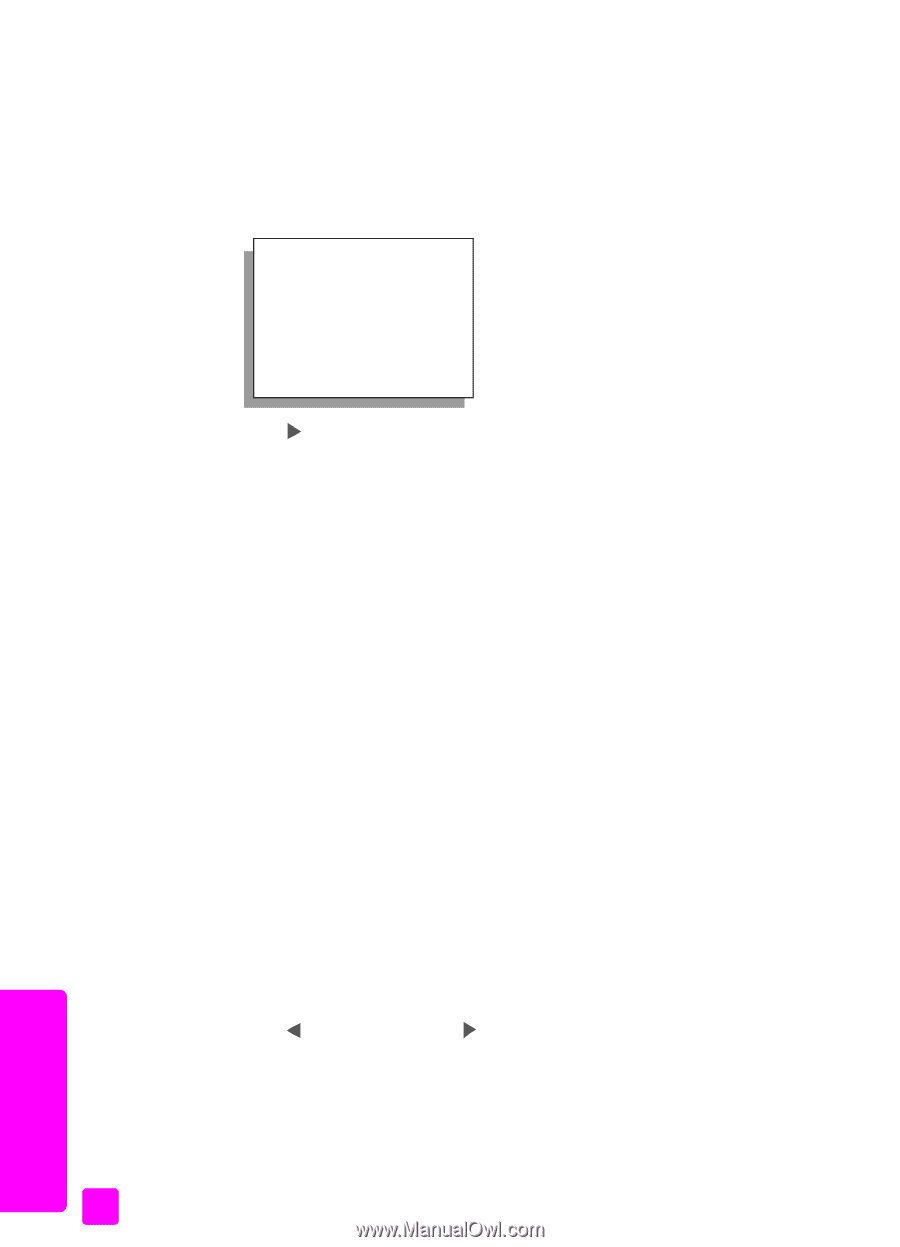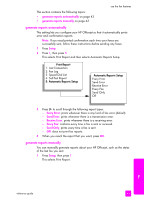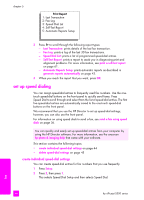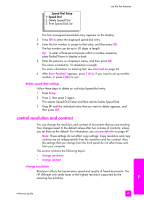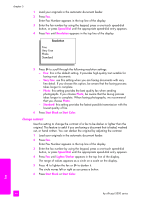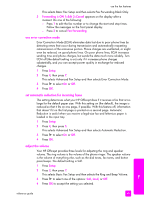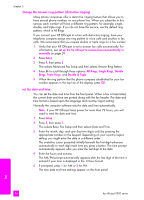HP Officejet 5500 HP Officejet 5500 series All-in-One - (English) Reference Gu - Page 56
change contrast, Speed Dial, Resolution, Very Fine, Photo, Standard, Start Black, Start Color
 |
View all HP Officejet 5500 manuals
Add to My Manuals
Save this manual to your list of manuals |
Page 56 highlights
chapter 5 1 Load your originals in the automatic document feeder. 2 Press Fax. Enter Fax Number appears in the top line of the display. 3 Enter the fax number by using the keypad, press a one-touch speed-dial button, or press Speed Dial until the appropriate speed-dial entry appears. 4 Press Fax until Resolution appears in the top line of the display. Resolution Fine Very Fine Photo Standard 5 Press to scroll through the following resolution settings: - Fine: this is the default setting. It provides high-quality text suitable for faxing most documents. - Very Fine: use this setting when you are faxing documents with very fine detail. If you choose this option, be aware that the faxing process takes longer to complete. - Photo: this setting provides the best quality fax when sending photographs. If you choose Photo, be aware that the faxing process takes longer to complete. When faxing photographs, we recommend that you choose Photo. - Standard: this setting provides the fastest possible transmission with the lowest quality of fax. 6 Press Start Black or Start Color. change contrast Use this setting to change the contrast of a fax to be darker or lighter than the original. This feature is useful if you are faxing a document that is faded, washed out, or hand written. You can darken the original by adjusting the contrast. 1 Load your originals in the automatic document feeder. 2 Press Fax. Enter Fax Number appears in the top line of the display. 3 Enter the fax number by using the keypad, press a one-touch speed-dial button, or press Speed Dial until the appropriate speed-dial entry appears. 4 Press Fax until Lighter/Darker appears in the top line of the display. The range of values appears as a circle on a scale on the display. 5 Press to lighten the fax or to darken it. The circle moves left or right as you press a button. 6 Press Start Black or Start Color. fax 46 hp officejet 5500 series