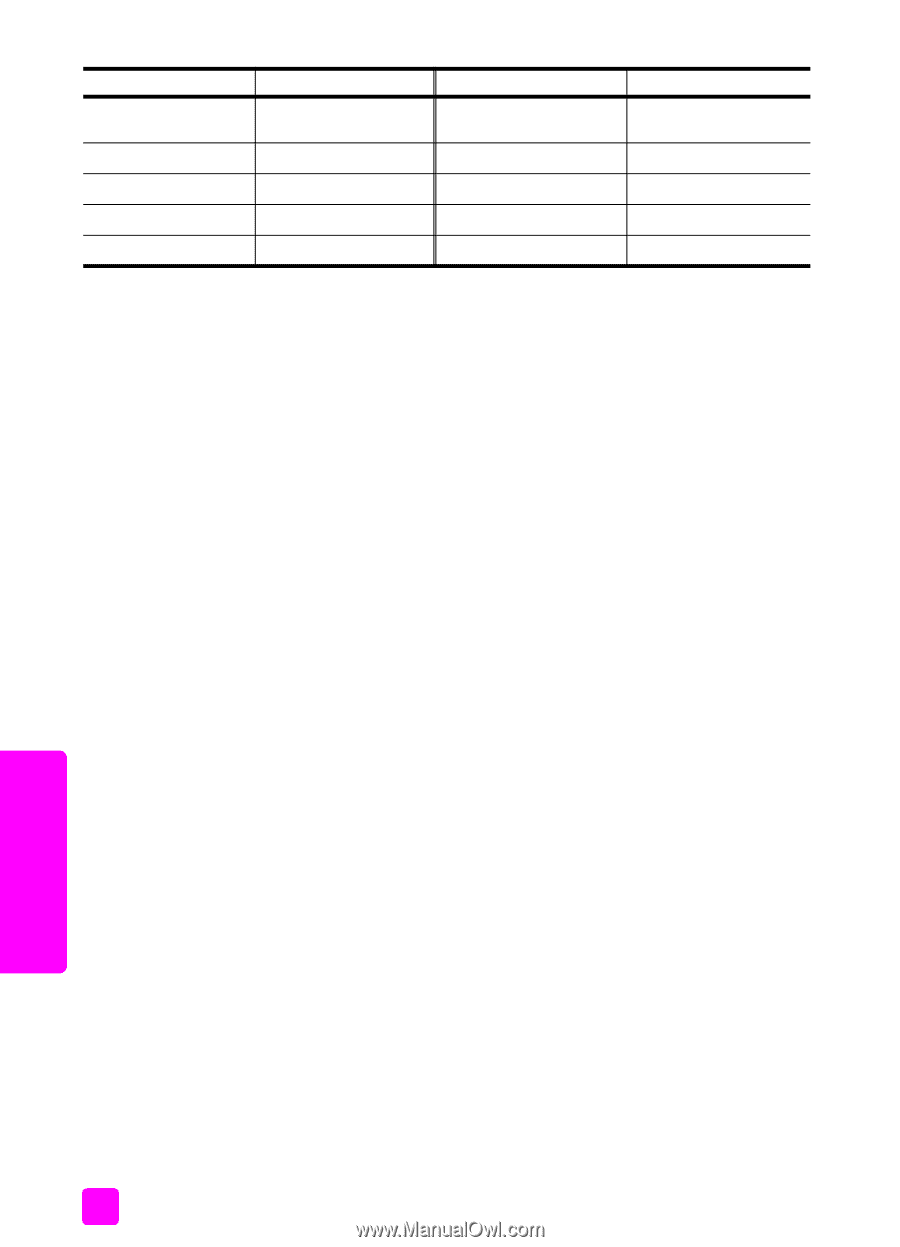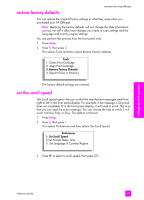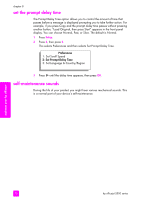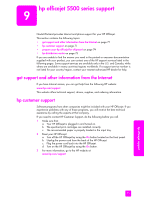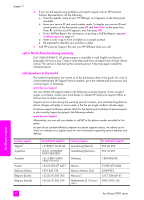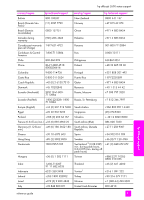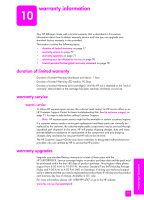HP Officejet 5500 HP Officejet 5500 series All-in-One - (English) Reference Gu - Page 84
call in Australia post-warranty, prepare your hp officejet for shipment - scanner
 |
View all HP Officejet 5500 manuals
Add to My Manuals
Save this manual to your list of manuals |
Page 84 highlights
chapter 9 country/region hp technical support country/region hp technical support Japan 0570 000 511 +81 3 3335 9800 United Kingdom +44 (0) 870 010 4320 Jordan +971 4 883 8454 Venezuela 01-800-4746-8368 Korea +82 1588 3003 Venezuela (Caracas) (502) 207-8488 Kuwait +971 4 883 8454 Vietnam 84-8-823-4530 Lebanon +971 4 883 8454 Yemen +971 4 883 8454 1 This Call Center supports French-speaking customers from the following countries: Morocco, Tunisia, and Algeria. 2 This Call Center supports German-, French- and Italian-speaking customers in Switzerland. call in Australia post-warranty If your product is not under warranty, you can call 03 8877 8000. A per-incident, out-ofwarranty support fee of $27.50 (inc GST) will be charged to your credit card. You can also call 1902 910 910 ($27.50 charged to your phone account) from 9:00 A.M. to 5:00 P.M. Monday through Friday. (Charges and support hours are subject to change without notice.) prepare your hp officejet for shipment If after contacting HP Customer Support or returning to the point of purchase, you are requested to send your HP Officejet in for service, please follow the steps below to avoid further damage to the HP product. Note: When transporting your HP Officejet, make sure that the print cartridges have been removed. Also, make sure you have allowed time for the print carriage to return to the home position, the scanner has returned to its parked position, and the HP Officejet has been properly shut down by pressing the On button. 1 Turn on the HP Officejet. Disregard steps 1 through 6 if your device will not turn on and the print carriage is in the home position. You will not be able to remove the print cartridges. Proceed to step 7. 2 Open the print-carriage access door. The print carriage moves into view. 3 Remove the print cartridges. For information on removing the print cartridges, see replace the print cartridges on page 63. Caution! Remove both print cartridges. Failure to do so might damage your HP Officejet. 4 Place the print cartridges in an airtight bag so they will not dry out, and put them aside. Do not send them with the HP Officejet, unless instructed to by the HP customer support call agent. 5 Close the print-carriage access door and wait a few minutes for the print carriage to move back to its home position (on the left side). 6 Turn off the HP Officejet. hp officejet support 74 hp officejet 5500 series