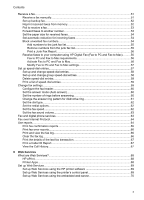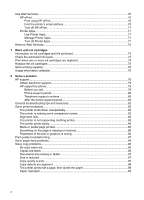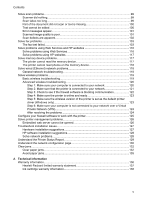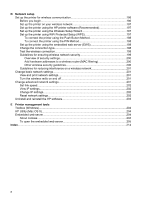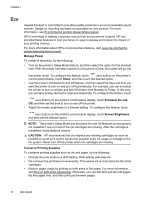D
Network setup
Set up the printer for wireless communication
........................................................................
196
Before you begin
..............................................................................................................
196
Set up the printer on your wireless network
.....................................................................
197
Set up the printer using the HP printer software (Recommended)
...................................
197
Set up the printer using the Wireless Setup Wizard
.........................................................
197
Set up the printer using WiFi Protected Setup (WPS)
......................................................
197
To connect the printer using the Push Button Method
...............................................
198
To connect the printer using the PIN Method
.............................................................
198
Set up the printer using the embedded web server (EWS)
..............................................
198
Change the connection type
.............................................................................................
198
Test the wireless connection
............................................................................................
199
Guidelines for ensuring wireless network security
............................................................
199
Overview of security settings
......................................................................................
200
Add hardware addresses to a wireless router (MAC filtering)
....................................
200
Other wireless security guidelines
..............................................................................
200
Guidelines for reducing interference on a wireless network
.............................................
201
Change basic network settings
...............................................................................................
201
View and print network settings
........................................................................................
201
Turn the wireless radio on and off
....................................................................................
201
Change advanced network settings
.......................................................................................
201
Set link speed
...................................................................................................................
202
View IP settings
................................................................................................................
202
Change IP settings
...........................................................................................................
202
Reset network settings
.....................................................................................................
202
Uninstall and reinstall the HP software
...................................................................................
203
E
Printer management tools
Toolbox (Windows)
.................................................................................................................
204
HP Utility (Mac OS X)
.............................................................................................................
204
Embedded web server
............................................................................................................
204
About cookies
...................................................................................................................
204
To open the embedded web server
..................................................................................
205
Index
............................................................................................................................................
214
8