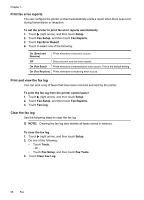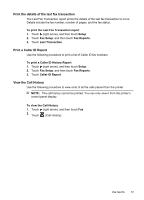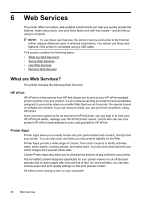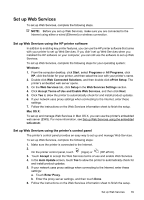HP Officejet 6700 User Guide - Page 75
Turn off HP ePrint, Printer Apps, Turn off Printer Apps, Print, Settings
 |
View all HP Officejet 6700 manuals
Add to My Manuals
Save this manual to your list of manuals |
Page 75 highlights
From the Home screen, touch (HP ePrint). The email address for the printer appears on the display. TIP: To print the email address, touch Print. Turn off HP ePrint To turn off HP ePrint, complete the following steps: 1. From the Home screen, touch (HP ePrint), and then touch Settings. 2. Touch ePrint, and then touch Off. NOTE: To remove all Web Services, see Remove Web Services. Printer Apps Printer Apps allow you to easily locate and print pre-formatted web content, directly from your printer. Use Printer Apps To use the Printer Apps on your printer, touch Apps on the printer's control panel display, and then touch the Print App you want to use. For more information about individual Printer Apps, visit www.eprintcenter.com. Manage Printer Apps You can manage your Printer Apps with ePrintCenter. You can add, configure, or remove Printer Apps, and set the order in which they appear on your printer's display. NOTE: To manage Printer Apps from ePrintCenter, create an account on ePrintCenter and add your printer. For more information, visit www.eprintcenter.com. Turn off Printer Apps To turn off Printer Apps, complete the following steps: 1. From the Home screen, touch 2. Touch Apps, and then touch Off. (HP ePrint), and then touch Settings. NOTE: To remove all Web Services, see Remove Web Services. Use Web Services 71